Building your own PC can be an exciting and rewarding experience. This comprehensive guide takes you through every step, from understanding the core components to troubleshooting common issues. Whether you’re a seasoned gamer or a beginner looking to create a powerful machine for everyday tasks, this guide equips you with the knowledge and insights to build the perfect PC.
We’ll delve into the essential components, explore different configurations for various needs, and provide actionable advice for choosing the right parts. Learn how to assemble your PC with confidence, maximizing your investment and getting the most out of your new machine.
Introduction to PC Building

Personal computer (PC) building involves assembling the various components of a computer to create a functional system. This process requires understanding the different parts and their functions, as well as selecting components that meet specific needs and preferences. From basic desktops to powerful gaming rigs, PC building caters to a wide range of users and applications.This process extends beyond simply connecting parts; it encompasses careful consideration of compatibility, performance, and desired functionalities.
It’s a rewarding experience for those interested in technology and customization.
Core Components of a Personal Computer
A personal computer consists of several key components, each playing a crucial role in its overall functionality. Understanding these components is essential for effective PC building.
- The Central Processing Unit (CPU): The CPU is the brain of the computer, responsible for executing instructions and performing calculations. Modern CPUs come in various models, each with different processing power and capabilities.
- The Motherboard: The motherboard serves as the central hub, connecting all the components together. It determines the compatibility of other parts and dictates the system’s overall performance.
- Random Access Memory (RAM): RAM provides temporary storage for data and instructions that the CPU needs to access quickly. Higher RAM capacity enables smoother multitasking and improved performance.
- Graphics Processing Unit (GPU): The GPU is responsible for processing graphical data, enabling smooth visuals in games and applications. High-end GPUs are vital for demanding tasks such as gaming and video editing.
- Storage Devices (Hard Disk Drive/Solid State Drive): These devices store the operating system, applications, and user data. Solid State Drives (SSDs) offer significantly faster read/write speeds compared to Hard Disk Drives (HDDs).
- Power Supply Unit (PSU): The PSU provides the necessary power to all components within the system. Selecting a PSU with sufficient wattage is crucial to avoid damage and ensure stability.
- Cooling System (CPU Cooler, Case Fans): Proper cooling is essential to prevent overheating and maintain optimal performance, especially in high-demand situations.
Types of PCs
Personal computers come in various forms, each designed to meet different needs.
- Desktops: These are the traditional tower-shaped PCs, offering the greatest flexibility and upgradeability. They are generally more powerful than laptops and can be customized to meet specific performance needs.
- Laptops: These portable computers are ideal for mobile use, sacrificing some performance and upgradeability for portability. They are excellent for on-the-go work or entertainment.
- All-in-One PCs: These combine the components of a desktop PC into a single unit, typically including a built-in monitor. They offer a sleek design but often have limited upgrade options.
- Servers: Designed for high availability and multitasking, servers are used for hosting websites, data storage, and other critical applications. They are typically larger and more powerful than desktop PCs.
History and Evolution of PC Building
The history of PC building is marked by constant advancements in technology. Early PCs were significantly less powerful and far more complex to build compared to modern systems.
- Early PCs (1970s-1980s): These systems used large, bulky components and limited capabilities. Building a PC involved significant technical knowledge and precision.
- Rise of Personal Computing (1990s-2000s): The development of more accessible and affordable components led to a surge in PC building popularity. Customization options expanded, enabling users to tailor their systems.
- The Modern Era (2010s-Present): PC building continues to evolve, driven by advancements in processing power, graphics capabilities, and storage technologies. Modern components are more efficient, offering greater performance and customization.
Roles of PC Building
PC building caters to a wide array of applications and user needs.
- Gaming: High-end PCs are essential for demanding video games, offering superior graphics and processing power for smooth gameplay and immersive experiences.
- Content Creation: PC building allows for the creation of high-quality multimedia content, such as videos, photos, and music. Powerful systems are vital for video editing, 3D modeling, and other demanding tasks.
- Productivity: PCs are crucial for everyday tasks such as word processing, spreadsheets, and web browsing. Modern PCs are designed to handle these tasks efficiently and seamlessly.
Desktop vs. Laptop Comparison
This table Artikels the key differences between desktop and laptop PCs, highlighting their respective features and advantages.
| Feature | Desktop | Laptop |
|---|---|---|
| Portability | Low | High |
| Upgradability | High | Low |
| Performance | Generally Higher | Generally Lower |
| Cost | Generally Lower | Generally Higher |
| Space Requirements | Requires dedicated space | Compact and portable |
Components of a PC
Building a personal computer involves assembling various crucial components, each playing a distinct role in the overall performance. Understanding these components and their functionalities is essential for assembling a PC that meets your specific needs and budget. Choosing the right components ensures optimal performance and longevity for your new system.
Essential Components for a Basic PC Setup
A basic PC setup requires several key components to function. These include the Central Processing Unit (CPU), Graphics Processing Unit (GPU), Random Access Memory (RAM), Motherboard, Storage (HDD or SSD), and a Power Supply Unit (PSU). Each component plays a critical role in processing, displaying, and storing data.
Central Processing Unit (CPU)
The CPU is the brain of the computer, responsible for executing instructions. Different CPUs vary in processing power, measured in gigahertz (GHz), and core count, impacting multitasking abilities. High-end CPUs offer enhanced performance for demanding tasks like gaming and video editing. Budget-friendly options suffice for basic tasks like browsing the web and word processing. Intel and AMD are the two leading manufacturers of CPUs.
Graphics Processing Unit (GPU)
The GPU handles graphical processing, crucial for displaying images and videos. High-end GPUs are vital for demanding tasks like gaming, 3D modeling, and video editing. Budget-friendly GPUs are adequate for basic tasks like web browsing and office work. Nvidia and AMD are major players in the GPU market. GPU performance is measured by clock speed, memory capacity (VRAM), and CUDA cores, affecting graphical fidelity and rendering speed.
Random Access Memory (RAM)
RAM, or Random Access Memory, is crucial for temporary data storage. Higher RAM capacity allows for smoother multitasking and faster loading times, enabling seamless transitions between applications. The speed of RAM (measured in MHz) and the amount of memory (measured in gigabytes) directly impact overall system performance.
Motherboard
The motherboard serves as the central hub connecting all components. It determines the compatibility and functionality of each part. Choosing a motherboard that supports your desired CPU, RAM, and GPU is crucial.
Storage (HDD or SSD)
Storage devices store data permanently. Hard Disk Drives (HDDs) offer large storage capacities at a lower cost, but they are slower than Solid State Drives (SSDs). SSDs offer faster read/write speeds, making them ideal for boot times and application loading. The choice between HDD and SSD depends on storage needs and budget.
| Component | High-End Example | Budget-Friendly Example | Key Specifications |
|---|---|---|---|
| CPU | Intel Core i9-13900K | AMD Ryzen 5 5600X | Clock speed, core count, cache |
| GPU | Nvidia RTX 4090 | AMD Radeon RX 6600 | VRAM, CUDA cores, clock speed |
| RAM | 32GB DDR5-6000 | 16GB DDR4-3200 | Capacity, speed, type |
| Storage Type | Pros | Cons |
|---|---|---|
| HDD | High capacity, relatively inexpensive | Slow read/write speeds, susceptible to mechanical failure |
| SSD | Fast read/write speeds, reliable, low power consumption | Higher cost per gigabyte, limited capacity compared to HDDs |
| CPU | GPU | RAM | Motherboard | Storage |
|---|---|---|---|---|
| Intel Core i5-12400 | Nvidia RTX 3060 | 16GB DDR4-3200 | ASUS ROG B660 | 1TB HDD + 512GB SSD |
| AMD Ryzen 5 5600X | AMD Radeon RX 6600 | 16GB DDR4-3200 | MSI B550 | 1TB HDD + 256GB SSD |
Choosing Components
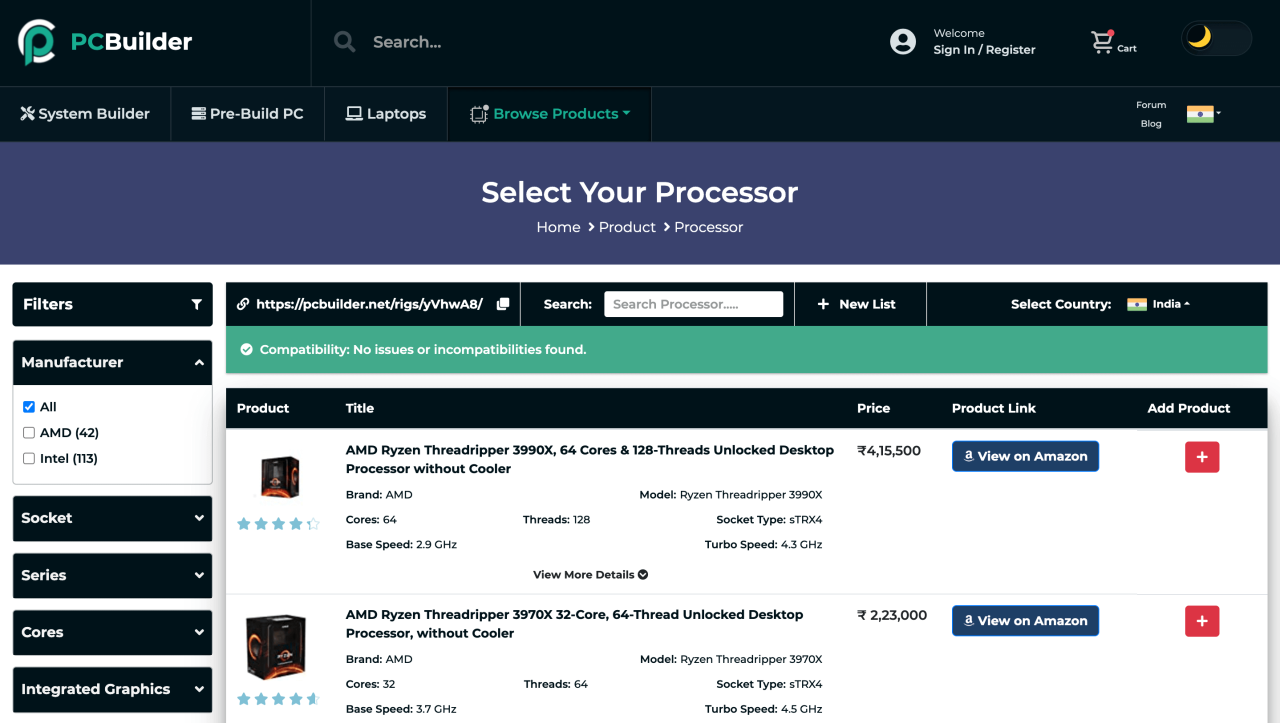
Picking the right components is crucial for building a PC that meets your needs and budget. This involves careful consideration of factors like performance requirements, compatibility, and financial limitations. Understanding these elements allows you to assemble a system that delivers optimal performance for your intended use.
Factors to Consider
Several factors play a vital role in component selection. Performance requirements, budget constraints, and compatibility considerations are paramount. Your intended use (gaming, work, or general use) significantly influences the necessary components’ specifications.
Importance of Compatibility
Compatibility between components is critical for a functional PC. Mismatched parts can lead to incompatibility issues, including boot failures, erratic performance, or complete system failure. Thorough research and adherence to manufacturer specifications are essential.
Budget Constraints
Budget constraints are a primary factor in component selection. Setting a realistic budget ensures that you choose components that fit your financial capabilities. A well-defined budget enables you to prioritize components based on performance and necessity, rather than solely on cost.
PC Configurations
Different PC configurations cater to various needs. A gaming PC requires a high-end graphics card and a powerful processor, while a work PC prioritizes processing speed and memory. A general-use PC strikes a balance between performance and affordability. Consider these diverse configurations when selecting components.
Gaming PC Configuration Example
A gaming PC often features a high-end graphics card (like an NVIDIA RTX 4090) for smooth frame rates in demanding games. A high-core count processor, like an Intel Core i9, coupled with ample RAM (32GB or more) and a fast SSD (NVMe), provide optimal performance.
Work PC Configuration Example
A work PC, geared towards productivity, may include a mid-range to high-end processor (Intel Core i5 or i7), sufficient RAM (16GB or more), and a solid-state drive (SSD) for fast boot-up and application loading. High-end graphics cards are unnecessary in this configuration.
General-Use PC Configuration Example
A general-use PC aims for a balance of affordability and usability. A mid-range processor (AMD Ryzen 5 or Intel Core i5) paired with 8GB of RAM and a traditional hard drive or a budget SSD is adequate for everyday tasks.
Brand and Model Comparison
Different brands and models offer varying levels of performance and pricing. Researching reviews and benchmarks can help compare options. Consider factors like performance, warranty, and customer support when choosing a specific model.
PC Configurations Table
| Configuration Type | Processor | Graphics Card | RAM | Storage | Estimated Price Range |
|---|---|---|---|---|---|
| Gaming | Intel Core i9 | NVIDIA RTX 4090 | 32GB | 1TB NVMe SSD | $3000 – $4000 |
| Work | Intel Core i5 | Integrated Graphics | 16GB | 500GB SSD | $1000 – $1500 |
| General Use | AMD Ryzen 5 | Integrated Graphics | 8GB | 1TB HDD or 256GB SSD | $500 – $1000 |
Pre-built PCs: Pros and Cons
Pre-built PCs offer convenience, as the components are assembled by a manufacturer. However, they often lack the customization options and may have less control over performance tuning compared to a custom build. Pre-built PCs can offer a competitive price point for certain configurations. A key consideration is whether the pre-built configuration truly meets your requirements.
PC Troubleshooting and Maintenance
Troubleshooting and maintaining your PC is crucial for ensuring optimal performance and longevity. Regular maintenance can prevent potential issues and save you time and money in the long run. Knowing how to identify common problems and implement appropriate solutions is vital for any PC user.
Common PC Issues
Various factors can contribute to PC performance problems. These range from simple software glitches to more complex hardware failures. Identifying the root cause of the issue is the first step towards effective resolution.
- Slow Boot Times: Slow boot times can be attributed to numerous issues, including insufficient RAM, fragmented hard drive space, or conflicting startup programs. Careful analysis of system resources and processes is needed to diagnose the exact cause.
- Blue Screen of Death (BSOD): A BSOD indicates a serious operating system error, often linked to incompatible drivers, hardware malfunctions, or corrupted system files. Accurate error logging and careful investigation are required to pinpoint the specific cause.
- Freezing or Crashing: Frequent freezing or crashing can stem from over-taxing the system’s resources, conflicting software, or hardware incompatibilities. Monitoring resource usage and identifying potential conflicts are key.
- No Display: If your PC fails to display an image, it could be a problem with the graphics card, monitor connections, or the video drivers. Checking connections and driver updates is crucial in this scenario.
Troubleshooting Steps
Effective troubleshooting requires a systematic approach. This involves isolating the problem and applying targeted solutions.
- Gather Information: Before diving into troubleshooting, collect relevant details like error messages, system specifications, and recent software installations. This crucial step helps you understand the context of the issue.
- Check Connections: Ensure all cables are properly connected and secured. Loose connections can often lead to intermittent issues. Look for loose or damaged cables.
- Update Drivers: Outdated or corrupted drivers can lead to instability and performance issues. Regular driver updates can resolve compatibility problems.
- Run System Diagnostics: Utilize built-in diagnostic tools to check for hardware errors. These diagnostics provide valuable information about potential component problems.
Maintenance Procedures
Regular maintenance is key to preventing major issues and extending the life of your PC.
- Cleaning Components: Dust buildup can significantly impact cooling efficiency. Periodically cleaning the interior of your PC, especially fans and heatsinks, is vital. This prevents overheating and improves airflow.
- Checking Cables: Inspect all cables for damage. Repair or replace any damaged cables to avoid malfunctions. Inspect all cables for physical damage and ensure they are properly seated.
- Updating BIOS: Keeping your BIOS updated ensures compatibility with newer hardware and optimizes system performance. Check for updates regularly and install them as appropriate.
Cooling Solutions and Importance
Effective cooling is essential for maintaining PC stability and preventing overheating. Proper cooling solutions are vital for preventing system failures.
- Case Fans: Multiple case fans improve airflow, drawing heat away from components. A properly configured fan setup ensures optimal airflow throughout the case.
- Liquid Cooling: Liquid cooling systems use a closed-loop system to circulate coolant, dissipating heat more effectively than air cooling in many situations. Liquid cooling systems provide more efficient cooling than air cooling for high-end PCs.
Common PC Errors and Solutions
A table outlining common errors and their solutions is provided below.
| Error | Solution |
|---|---|
| Slow boot times | Check for startup programs, optimize hard drive, update drivers. |
| Blue Screen of Death | Update drivers, check for hardware issues, run system diagnostics. |
| Freezing or crashing | Check for conflicting software, optimize system resources, update drivers. |
| No display | Check connections, update video drivers, test the monitor. |
Extending PC Lifespan
Proper care and attention can extend the life of your PC.
- Regular Maintenance: Scheduled cleaning and component checks are essential. This preventive maintenance helps maintain system stability.
- Avoid Overloading: Refrain from running too many demanding applications simultaneously. Overloading can lead to overheating and instability.
- Monitor Temperatures: Keep an eye on component temperatures to detect potential overheating issues. Temperature monitoring tools are useful for this.
PC Building for Specific Use Cases
Building a PC is more than just assembling components; it’s tailoring a machine to your specific needs. Understanding the intended use, from casual browsing to demanding gaming, will dictate the optimal configuration. Different use cases require different component specifications, impacting performance and budget.
Gaming PC Building
Gaming PCs prioritize high frame rates and smooth gameplay, demanding powerful graphics cards and processors. The graphics card is the most crucial component for gaming, as it renders the visuals. High-end GPUs from companies like NVIDIA and AMD are essential for achieving the desired frame rates and visual fidelity. A fast processor, or CPU, is equally important for handling the game’s complex calculations.
Sufficient RAM is necessary for multitasking and smooth performance during gameplay, ensuring the system doesn’t lag or freeze.
Content Creation PC Building (Video Editing, Graphic Design)
Content creation PCs need substantial processing power and ample RAM for complex tasks like video editing and graphic design. These tasks demand high CPU and GPU performance for smooth operations. Large amounts of RAM are crucial to handle the large files and programs simultaneously. High-capacity storage is also necessary for saving large projects. High-quality displays are beneficial to view and edit projects.
Everyday Use PC Building
A basic PC for everyday use, including web browsing, document editing, and light photo editing, doesn’t require the same level of performance as a gaming or content creation PC. A balanced configuration focusing on sufficient processing power and storage capacity is essential. Modern processors and graphics cards offer good performance for everyday use without breaking the bank. Sufficient RAM is vital for multitasking and smooth operations.
Component Needs Table
| Use Case | Processor | Graphics Card | RAM | Storage | Power Supply |
|---|---|---|---|---|---|
| Gaming | High-end CPU with high clock speed | High-end GPU with high VRAM | 16GB+ DDR5 or DDR4 | Large SSD for OS and games, additional HDD for storage | High wattage (650W+) |
| Content Creation | High-end CPU with high cores and threads | High-end GPU with high VRAM | 32GB+ DDR5 or DDR4 | Large SSD for OS and projects, additional HDD for storage | High wattage (750W+) |
| Everyday Use | Mid-range CPU | Integrated Graphics or entry-level GPU | 8GB DDR5 or DDR4 | SSD for OS, HDD for files | 450W+ |
Gaming PC Build List Example
- CPU: Intel Core i9-13900K
- GPU: NVIDIA GeForce RTX 4090
- RAM: 32GB DDR5-6000
- Motherboard: ASUS ROG Maximus Z790 Extreme
- Storage: 2TB NVMe SSD + 2TB HDD
- Case: Corsair iCUE 7000X
- Power Supply: Corsair RM850x
Content Creation PC Build List Example
- CPU: AMD Ryzen 9 7950X3D
- GPU: NVIDIA GeForce RTX 4070
- RAM: 64GB DDR5-6000
- Motherboard: ASUS ROG Crosshair X670E Hero
- Storage: 2TB NVMe SSD + 4TB HDD
- Case: Fractal Design Define 7
- Power Supply: Seasonic Focus GX-750
Optimal Configuration for a Basic PC
A basic PC for everyday use should have a balanced configuration. A mid-range processor, 8GB of RAM, a decent SSD for the operating system, and a hard drive for files are ideal. Integrated graphics are sufficient for this purpose, saving on cost. A 450W power supply is usually sufficient for such a configuration. A basic case and good quality cables complete the build.
PC Building Resources
Staying informed and connected with the PC building community is crucial for success. Knowing where to find reliable information, tools, and support can significantly streamline the process and help you avoid potential pitfalls. This section details valuable resources to aid you in your PC building journey.
PC Building Websites and Forums
Numerous websites and forums provide in-depth information on PC building. These resources offer detailed reviews, component comparisons, and practical guides to help you make informed decisions. Sites like PCPartPicker, HardwareCanucks, and Tom’s Hardware offer comprehensive reviews and comparisons, providing valuable insights for various components and systems. Forums such as Reddit’s r/buildapc and dedicated forums on hardware manufacturer websites provide a wealth of community support and troubleshooting advice.
Online PC Building Communities
Online communities offer invaluable support and collaboration for PC builders. Engaging with these communities allows you to connect with experienced builders, ask questions, and share experiences. Reddit’s r/buildapc is a popular hub for PC building discussions, offering advice, troubleshooting help, and a vibrant community of builders. Other specialized forums on hardware manufacturer websites provide direct access to technical support and answers from experts.
These communities often feature real-time discussions and collaborative efforts, allowing users to learn from each other’s experiences.
Useful Tools for PC Building
Several tools can enhance the PC building process. These tools help you visualize your build, check compatibility, and even estimate costs. PCPartPicker is a popular tool for visualizing and comparing different component configurations. It allows you to input your desired components, and it displays a complete system visualization, highlighting compatibility and potential conflicts. Other tools, such as CPU-Z and GPU-Z, offer detailed information about your specific components, including specifications and benchmarks.
Recommended PC Building Guides
Numerous PC building guides provide comprehensive information and step-by-step instructions. These guides often cover all aspects of the process, from choosing components to assembling the system. PC building guides are a valuable resource for both beginners and experienced builders. For novices, these guides offer a structured approach, while experienced builders can find valuable insights and troubleshooting tips.
PC Building Communities and Resources Table
This table summarizes popular PC building communities and resources, highlighting their strengths and features.
| Community/Resource | Description | Strengths |
|---|---|---|
| PCPartPicker | Online tool for visualizing PC builds | Easy to use, displays compatibility issues, cost estimation |
| Tom’s Hardware | Comprehensive website with PC building articles and reviews | In-depth information, reviews, component comparisons |
| Reddit’s r/buildapc | Online forum for PC building discussions | Community support, troubleshooting advice, real-time discussions |
Finding Compatibility Information
Determining component compatibility is crucial to avoid conflicts and ensure a functional system. Checking manufacturer specifications and online compatibility tools can identify potential issues. PCPartPicker, for example, allows you to input components and check for conflicts, preventing compatibility problems. Using online forums and communities can also offer insight into compatibility issues based on users’ experiences.
Component Prices on Different Websites
Comparing prices across different retailers can help you find the best deals. This table provides a snapshot of component prices on various websites. Note that prices fluctuate, so checking current listings is essential.
| Component | Website 1 | Website 2 | Website 3 |
|---|---|---|---|
| CPU | $250 | $245 | $260 |
| GPU | $400 | $390 | $410 |
| RAM | $100 | $95 | $110 |
Last Recap

Congratulations! You’ve successfully navigated the intricacies of PC building. Armed with this knowledge, you can confidently assemble a machine tailored to your specific needs and budget. Remember, careful component selection and meticulous assembly are key to a smooth and enjoyable experience. We hope this guide has empowered you to embark on this exciting journey. Now, go forth and build!
Clarifying Questions
What are the most common mistakes beginners make when building a PC?
Ignoring compatibility issues between components is a frequent error. Carefully checking compatibility lists and specifications is crucial. Another mistake is neglecting cable management, leading to overheating and potential damage. Finally, rushing through the assembly process without paying close attention to each step can cause problems.
What is the best way to choose a CPU for my budget?
Consider your needs. For everyday tasks, a mid-range CPU might suffice. If you’re a gamer, a higher-end CPU will deliver better performance. Look at reviews and benchmarks to compare different models and their performance in relation to their price point. Don’t overlook the motherboard’s compatibility with your chosen CPU.
What are some essential tools for PC building?
Anti-static wrist straps are a must to prevent damage to sensitive components. A screwdriver set, ideally with Phillips and flathead bits, is necessary for assembly. A thermal paste applicator is useful for ensuring proper CPU cooling. A magnifying glass can help with precise work, especially when dealing with tiny components.
What are the benefits of building a PC over buying a pre-built one?
Building a PC gives you complete control over your system. You can choose components tailored to your specific needs and budget. This also allows for upgrades in the future to meet evolving needs. Finally, building a PC can be a rewarding DIY experience.






