A meta PC build is more than just assembling components; it’s about crafting a powerful and personalized gaming experience. This guide dives deep into the intricacies of selecting, building, and optimizing a top-tier PC for gaming, offering insights into crucial components, performance considerations, and customization options.
From choosing the perfect CPU and GPU to optimizing cooling and power supply, this comprehensive guide covers all aspects of building a high-performance PC. We’ll explore the essential steps, common pitfalls, and advanced techniques to ensure your PC not only meets but exceeds your expectations.
Components Overview
A meta PC build demands high-performance components capable of handling demanding tasks and demanding games. Choosing the right components is crucial for a smooth and enjoyable gaming experience. This section details the key components, their variations, performance characteristics, and price ranges, providing a comprehensive overview for prospective builders.A well-balanced PC build hinges on careful selection of each component. Optimizing for specific tasks, such as gaming or content creation, necessitates understanding the interplay between CPU, GPU, RAM, storage, and motherboard.
This analysis will assist in selecting the appropriate components for your specific needs and budget.
CPU (Central Processing Unit)
The CPU is the brain of the PC, handling instructions and calculations. Modern CPUs come in various architectures and core counts, each affecting performance and price. High-end CPUs like Intel Core i9 or AMD Ryzen 9 series offer superior multitasking and gaming performance but command higher prices. Mid-range options like Intel Core i7 or AMD Ryzen 7 provide a good balance of performance and cost, while budget-friendly options like Intel Core i5 or AMD Ryzen 5 are still capable for many tasks.
Examples of popular brands include Intel and AMD.
GPU (Graphics Processing Unit)
The GPU is responsible for rendering graphics. High-end GPUs like NVIDIA GeForce RTX 40 series or AMD Radeon RX 7000 series deliver exceptional visual fidelity and performance for demanding games and applications. Mid-range options like NVIDIA GeForce RTX 30 series or AMD Radeon RX 6000 series offer good performance at a more affordable price point. Budget-friendly GPUs are available but may compromise on visual quality or performance in demanding titles.
Popular brands include NVIDIA and AMD.
RAM (Random Access Memory)
RAM is essential for temporary data storage, enabling the system to quickly access information needed for running programs. High-end RAM offers high speeds and capacities, improving multitasking and overall system responsiveness. Mid-range RAM offers a good balance of speed and capacity at a more reasonable price. Budget-friendly RAM might have lower speeds and capacities, but still adequate for many tasks.
Popular brands include Corsair, Kingston, and Crucial.
Storage (SSD and HDD)
Storage devices are critical for storing operating systems, applications, and user data. Solid-State Drives (SSDs) provide fast read/write speeds, significantly improving boot times and application loading. High-end SSDs offer very high capacities and speeds. Mid-range SSDs strike a balance between speed and capacity, offering a good performance/price ratio. Hard Disk Drives (HDDs) provide large storage capacities at a lower cost, but with slower read/write speeds.
Popular storage brands include Samsung, Crucial, and Kingston.
Motherboard
The motherboard is the central circuit board that connects all PC components. High-end motherboards provide advanced features and support for high-performance components, such as high-speed RAM slots and multiple expansion slots. Mid-range motherboards offer a good balance of features and performance. Budget-friendly motherboards are suitable for basic needs. Popular motherboard brands include ASUS, Gigabyte, and MSI.
| Name | Type | Specifications | Estimated Price (USD) |
|---|---|---|---|
| Intel Core i9-13900K | CPU | 24 Cores, 32 Threads, 5.8 GHz | $600-$700 |
| NVIDIA GeForce RTX 4090 | GPU | 24GB GDDR6X VRAM, 16384 CUDA Cores | $1500+ |
| Corsair Vengeance DDR5-6000 | RAM | 32GB (2x16GB), 6000MHz | $200-$300 |
| Samsung 990 Pro 2TB | SSD | PCIe 4.0, 7000MB/s Read | $250-$350 |
| ASUS ROG Strix Z790-A | Motherboard | Intel Z790 chipset, PCIe 5.0 support | $300-$400 |
Building a Meta PC
Building a high-performance PC, often referred to as a “Meta PC,” involves careful selection and meticulous assembly of components. This process requires attention to detail and adherence to safety precautions to ensure a successful and trouble-free build. Understanding the interplay between components and their impact on overall performance is key.A well-built Meta PC can provide exceptional graphical capabilities, smooth multitasking, and robust performance for demanding tasks.
However, the complexity of the process necessitates a structured approach, prioritizing safety and understanding the interdependence of various components.
Step-by-Step Assembly Process
Assembling a PC requires a methodical approach, minimizing the risk of damage to components. Following a detailed procedure ensures a smooth and safe build.
| Step | Action | Essential Tools |
|---|---|---|
| 1 | Prepare the Workspace | Anti-static wrist strap, clean workspace |
| 2 | Install CPU | CPU cooler, anti-static wrist strap, screwdriver |
| 3 | Install CPU Cooler | CPU cooler, thermal paste, screwdriver |
| 4 | Install Motherboard | Screwdriver, motherboard standoffs |
| 5 | Install RAM | Screwdriver, RAM modules |
| 6 | Install Storage Devices (SSD/HDD) | Screwdriver, storage devices |
| 7 | Install Graphics Card | Screwdriver, graphics card |
| 8 | Connect Power Supply Cables | Power supply cables, screwdriver, anti-static wrist strap |
| 9 | Connect Peripherals | Cables for peripherals, anti-static wrist strap |
| 10 | Connect Monitor and Test | Monitor cable, power cord |
Component Selection
Choosing the right components is crucial for building a Meta PC. Consider factors such as budget, desired performance, and specific needs. High-end components like top-tier graphics cards and high-speed RAM are ideal for demanding applications, but may also come with a high price tag. A balanced approach to component selection is important.
- CPU: Select a CPU that matches the desired performance level. Higher clock speeds and more cores usually mean better performance, but at a higher cost. Consider the compatibility with the motherboard and cooling solutions.
- GPU: The graphics card is critical for gaming and demanding graphical tasks. Higher-end cards offer superior performance, but have a higher price point.
- RAM: Sufficient RAM is essential for smooth multitasking and application performance. Higher capacity and faster speeds (e.g., DDR5) will improve performance.
- Storage: Choose storage solutions based on your storage needs. High-capacity SSDs are generally faster than traditional HDDs, but have a higher price per gigabyte. Consider using a combination for both capacity and speed.
Essential Tools for PC Building
A well-equipped toolkit is vital for a successful PC build.
- Anti-static wrist strap: Protects sensitive components from static electricity damage.
- Screwdrivers (Phillips and Flathead): Essential for mounting components.
- Thermal paste: Crucial for proper CPU cooling.
- Computer Case: Provides structure and organization for the PC components.
- Power Supply Unit (PSU): Provides power to all components.
- Cable Ties: Help manage cables to keep the PC neat and organized.
- Clean workspace: A clean, anti-static environment is important for preventing damage.
Potential Issues and Solutions
Despite careful planning, unforeseen issues can arise during PC assembly.
- Component incompatibility: Verify that all components are compatible with each other before purchasing and during the build. Consult the motherboard and component manuals for compatibility information.
- Static electricity discharge: Use an anti-static wrist strap and ensure a grounded workspace to prevent damage to sensitive components.
- Incorrect cable connections: Double-check all connections to ensure that cables are properly inserted and secure. Refer to the manuals for specific cable routing instructions.
- Thermal paste application: Apply a thin, even layer of thermal paste to the CPU to promote proper heat dissipation.
Performance Considerations
A well-built PC hinges on more than just component selection. Optimal performance depends critically on how these components interact and are managed. This section delves into crucial performance aspects, from cooling solutions to power supply considerations and system configuration.A meticulously chosen PC setup needs more than just high-end components; careful consideration of their interactions is vital. A poorly cooled system, for instance, can severely impact performance and stability.
Conversely, a well-managed power supply and optimal configuration can significantly enhance performance.
Cooling Solutions
Effective cooling is paramount for maintaining system stability and performance. High-performance components generate significant heat, and inadequate cooling can lead to throttling, system instability, and even component failure.Different cooling solutions cater to varying needs and budgets. Air cooling is a common and generally affordable option, using fans to circulate air around components. Liquid cooling, on the other hand, offers superior cooling capacity, typically resulting in lower operating temperatures and potentially quieter operation.
- Air Cooling: Air coolers utilize fans to draw heat away from components. The efficiency of air coolers depends on the size and design of the heatsink and the performance of the fans. Larger heatsinks generally provide better cooling. However, some high-end components may require more advanced cooling solutions like liquid cooling.
- Liquid Cooling: Liquid coolers use a closed-loop system of tubing and a pump to circulate a coolant, typically water or a specialized fluid. These systems are generally more effective at dissipating heat compared to air cooling, resulting in lower operating temperatures and potentially quieter operation. They often come with specialized radiators and pumps, increasing the cost compared to air cooling.
Power Supply Units (PSUs)
The power supply unit (PSU) is the lifeblood of any PC. It provides the electrical power needed to operate all components. Choosing a PSU with an appropriate power rating is crucial for stable operation and preventing component damage.
- Power Rating: The PSU’s power rating, typically measured in watts (W), determines the maximum power it can supply to the system. Insufficient power can lead to unstable operation, particularly during high-load situations. Overestimating the power rating is generally not a problem, but underestimating it can severely limit performance or cause system instability.
- Selecting the PSU: The PSU must be rated higher than the combined power requirements of all components. Thorough component wattage calculation is vital for reliable performance. Using a power calculator online can be helpful.
System Configuration
Optimal system configuration is key to maximizing performance. This involves proper component selection, careful consideration of compatibility, and an efficient BIOS setup.
- Component Compatibility: Ensuring all components are compatible with each other and the motherboard is vital. Checking compatibility lists and specifications is crucial to avoid compatibility issues.
- BIOS Setup: The BIOS settings can significantly impact performance. Optimizing settings for CPU clock speeds, memory timings, and other parameters can often lead to better performance.
Performance Factors
Numerous factors contribute to a PC’s overall performance. Understanding these factors is essential for building a system that meets specific needs.
- RAM Speed: Faster RAM speeds allow the system to access data more quickly, which improves application responsiveness and overall performance. Higher clock speeds and low latency are desirable.
- CPU Architecture: The CPU architecture directly impacts processing power and performance. Modern CPUs with advanced architectures and cores offer substantial processing capabilities.
- GPU Benchmarks: GPU benchmarks provide a quantifiable measure of a graphics card’s performance. Benchmarks help determine whether a graphics card meets specific needs for gaming or other graphics-intensive tasks.
Customization and Aesthetics
Transforming your meticulously crafted Meta PC into a truly unique and visually appealing masterpiece involves careful consideration of aesthetics and customization options. Beyond raw performance, the visual presentation plays a significant role in the overall enjoyment and pride of ownership. Choosing the right case, incorporating RGB lighting, and making strategic color choices can dramatically elevate the visual appeal and personal expression of your PC build.Aesthetics go beyond simply choosing a visually appealing case.
The interplay of colors, lighting, and materials can create a cohesive and personalized look that reflects your individual style. Proper selection and integration of these elements ensure your PC not only functions flawlessly but also enhances your workspace or gaming setup.
PC Case Selection
Selecting the ideal PC case is a crucial step in the customization process. It’s not just about aesthetics; the case’s functionality impacts airflow, component compatibility, and the overall performance of your system. A well-chosen case supports both form and function, ensuring that your PC looks great and performs optimally.
- Case Size and Form Factor: Different cases are designed for different motherboard sizes and component configurations. Choosing a case that correctly accommodates your motherboard and other components is essential. Consider the form factor (e.g., ATX, Micro-ATX, Mini-ITX) of your motherboard to ensure compatibility. For example, an oversized case might provide more space for future upgrades but could be unnecessary for a compact system.
- Airflow and Cooling: A case with adequate ventilation is crucial for maintaining optimal temperatures. Look for features like multiple fans, mesh panels, and dedicated exhaust ports. The better the airflow, the more efficiently your components will run. A poorly ventilated case can lead to overheating and system instability. For example, a high-end gaming PC requiring excellent cooling will benefit from a case with extensive fan mounting points.
- Compatibility and Mounting Options: Consider the compatibility of your components with the case’s mounting points. Make sure that the case can accommodate the specific components you plan to install, such as the motherboard, GPU, and CPU cooler. Verify that the case provides sufficient space for installing and managing cables effectively.
- Aesthetics and Design: Beyond functionality, consider the aesthetic appeal of the case. Choose a case that complements your personal style and complements the rest of your setup. The case should align with the overall theme and color scheme of your build.
RGB Lighting Integration
RGB lighting is a popular customization option for PC builds, adding a dynamic and visually appealing element. Integrating RGB lighting into your build requires careful planning and consideration.
- Types of RGB Lighting: Various types of RGB lighting components are available, including strips, fans, and even integrated motherboard lighting. Selecting the appropriate type of RGB lighting and placement is crucial to achieve the desired visual effect. Choose lighting that matches the overall aesthetic of your build, such as a sleek, uniform look or a vibrant, dynamic style.
- Installation and Management: Installing and managing RGB lighting requires careful planning and attention to detail. Use appropriate connectors and cables for the components, ensuring proper connections and voltage. Software-based control and management tools are available to customize lighting effects and synchronize various components.
- Synchronization and Control: Many manufacturers offer software that allows for centralized control and synchronization of RGB lighting across various components. This simplifies the process of adjusting and customizing lighting effects and enhances the overall visual experience. For example, some software allows you to program lighting sequences, create animations, or react to in-game events.
Color Choice Impact
The color choices you make for your PC components, case, and RGB lighting significantly impact the overall aesthetic. A harmonious color scheme creates a cohesive and visually appealing build. A clashing color scheme can diminish the visual appeal and overall enjoyment.
- Cohesive Color Schemes: Employing a consistent color scheme across all components, including the case, fans, and other accessories, creates a cohesive and aesthetically pleasing build. This approach can range from a minimalist monochromatic design to a vibrant multi-color scheme, depending on the desired effect.
- Color Contrast and Accents: Consider using color contrast to highlight specific components or add visual accents to your build. Strategic use of color contrast can draw attention to particular elements, such as a vibrant RGB strip on a dark case. This adds visual interest and depth to the overall design.
Budgeting and Cost Optimization
Building a high-performance PC often requires careful budgeting and cost optimization. Understanding the price ranges for different components is crucial to creating a realistic budget. This section explores strategies for finding cost-effective components without compromising performance and provides examples of varying PC builds with different price points.
Component Price Points
PC components exhibit a wide range of price points, reflecting varying performance levels and features. High-end components, like top-tier graphics cards and processors, typically command premium prices. Mid-range options offer a good balance of performance and affordability, while entry-level components are generally more budget-friendly but might sacrifice some performance. Memory (RAM) and storage (SSD/HDD) prices also fluctuate depending on capacity and speed.
Careful consideration of these price points is vital for effective budgeting.
Creating a Realistic Budget
A realistic budget should account for the costs of all essential components, including the case, motherboard, CPU, GPU, RAM, storage, and power supply. To create a realistic budget, research and compare prices for each component from different retailers. Consider building a spreadsheet to track the costs of various component options. Don’t forget to include potential costs for accessories and software, such as operating systems and additional drivers.
Furthermore, remember that unexpected costs, such as shipping fees or unforeseen technical issues during assembly, may arise.
Finding Cost-Effective Components
Numerous strategies can be employed to find cost-effective components without sacrificing performance. Consider alternative brands or models for components that offer comparable performance. For example, a slightly less expensive graphics card from a reputable brand might offer similar graphical capabilities at a lower price. Look for used components in good condition, but be sure to verify their functionality and compatibility before purchasing.
Also, consider the trade-offs between components; a faster processor might not require the most expensive cooling solution. Likewise, an SSD might offer sufficient storage speed without needing the highest-end model.
PC Build Examples
Here are examples of PC builds with varying price ranges and component choices:
- Budget-Friendly Build (Under $1000): This build prioritizes affordability without sacrificing essential performance. It may feature a mid-range CPU, a slightly older GPU, and more affordable RAM. This is a great option for casual gaming and content creation tasks.
- Mid-Range Build ($1000 – $1500): This build leverages mid-range components that offer better performance than the budget build, allowing for smoother gameplay and higher-quality content creation. A slightly newer generation GPU and more powerful CPU are often featured in this build.
- High-End Build (Over $1500): This build aims for maximum performance, featuring the latest and most powerful components, such as top-tier CPUs, GPUs, and high-capacity SSDs. This is ideal for demanding tasks and high-resolution gaming.
Component Cost Breakdown
This table demonstrates the estimated cost breakdown for various PC builds, showing how the price of components affects the overall budget.
| PC Build | Component | Price (USD) |
|---|---|---|
| Budget-Friendly | CPU | $200 |
| GPU | $250 | |
| RAM | $150 | |
| Motherboard | $100 | |
| Storage | $100 | |
| Case | $75 | |
| Power Supply | $75 | |
| Total | $950 | |
| Mid-Range | CPU | $350 |
| GPU | $400 | |
| RAM | $200 | |
| Motherboard | $150 | |
| Storage | $150 | |
| Case | $100 | |
| Power Supply | $100 | |
| Total | $1500 | |
| High-End | CPU | $500 |
| GPU | $800 | |
| RAM | $300 | |
| Motherboard | $200 | |
| Storage | $200 | |
| Case | $150 | |
| Power Supply | $150 | |
| Total | $2300 | |
Troubleshooting and Maintenance
Maintaining a high-performance PC requires proactive steps to ensure optimal operation and longevity. Regular checks and preventative measures can significantly reduce the risk of unexpected downtime and costly repairs. This section details essential troubleshooting and maintenance procedures for your Meta PC.Troubleshooting common issues, from system instability to component failures, is crucial for maintaining a smooth user experience. Proactive maintenance, including cleaning and upgrades, ensures your PC performs at its peak, preventing performance bottlenecks and unexpected breakdowns.
Common Troubleshooting Steps
Understanding common PC issues allows for effective troubleshooting. Identifying the root cause of problems is crucial for implementing the correct solutions. Following a systematic approach helps isolate the problem and prevent unnecessary interventions.
- System Instability: System instability, manifested as frequent crashes, freezes, or unexpected shutdowns, often stems from conflicting software, driver issues, or insufficient RAM. Diagnosing this involves checking for updates, running diagnostic tools, and ensuring sufficient RAM capacity to handle current workloads.
- Overheating: Overheating is a significant concern for PC components. High temperatures can damage hardware and lead to system instability. Regular checks of cooling systems (fans, heatsinks) and ensuring adequate airflow are necessary.
- Component Failure: Individual components can fail due to wear and tear or incompatibility. Identifying the failed component is essential for replacing it with a suitable alternative.
Maintenance Procedures
Regular maintenance is key to prolonging the lifespan of your PC and ensuring optimal performance. A well-maintained system is less prone to failures and offers a smoother user experience.
- Cleaning: Regular cleaning of the PC’s interior, including fans and heatsinks, is vital for maintaining proper airflow and preventing overheating. Dust buildup hinders cooling, leading to performance degradation and component damage. This involves disassembling the PC, carefully removing dust, and reassembling it, ensuring all components are correctly positioned.
- Upgrades: As your needs and demands increase, upgrading components such as RAM, storage, or the graphics card can enhance performance. Understanding the current limitations and future requirements of your system is crucial for making informed upgrade decisions. Upgrading to a more powerful processor or GPU can significantly boost gaming performance or other demanding tasks.
- Troubleshooting Steps: Regularly run diagnostic tools provided by the manufacturer or use dedicated software to check for potential hardware issues. Monitoring system temperatures, CPU usage, and other performance metrics is important to identify potential bottlenecks or performance problems before they become severe.
Importance of Regular Maintenance
Regular maintenance prevents significant issues from developing and escalating. By addressing potential problems early, you can prevent costly repairs and ensure optimal PC performance.
- Proactive Maintenance: Regular maintenance allows for the detection of potential problems before they significantly affect performance, such as overheating or hardware failure. This proactive approach ensures a smoother user experience and prevents unforeseen system crashes or malfunctions.
- Performance Optimization: Regular cleaning and potential upgrades can enhance the PC’s performance, improving responsiveness and efficiency, especially when handling demanding applications or tasks.
- Extended Lifespan: Proper maintenance extends the lifespan of your PC’s components, reducing the need for costly replacements and maximizing the return on investment in your system.
Identifying and Resolving Performance Bottlenecks
Identifying and addressing performance bottlenecks is essential for optimal PC operation. These bottlenecks can be caused by various factors and can significantly affect the system’s overall performance.
- Monitoring Performance Metrics: Tools like Task Manager and specialized software allow for monitoring CPU usage, memory allocation, disk I/O, and other crucial metrics. This helps in identifying components that are consistently underperforming and consuming excessive resources.
- Analyzing System Logs: Reviewing system logs provides insights into errors, warnings, and other events that can indicate potential performance bottlenecks or software conflicts. This is vital for troubleshooting and resolving issues effectively.
- Testing with Benchmarks: Utilizing benchmarking tools allows for comparing the performance of your system with similar configurations. This data helps identify potential bottlenecks and guide upgrade decisions. For example, a significant drop in frame rates during gaming sessions could indicate a bottleneck in the GPU or other components.
Gaming Performance and Optimization
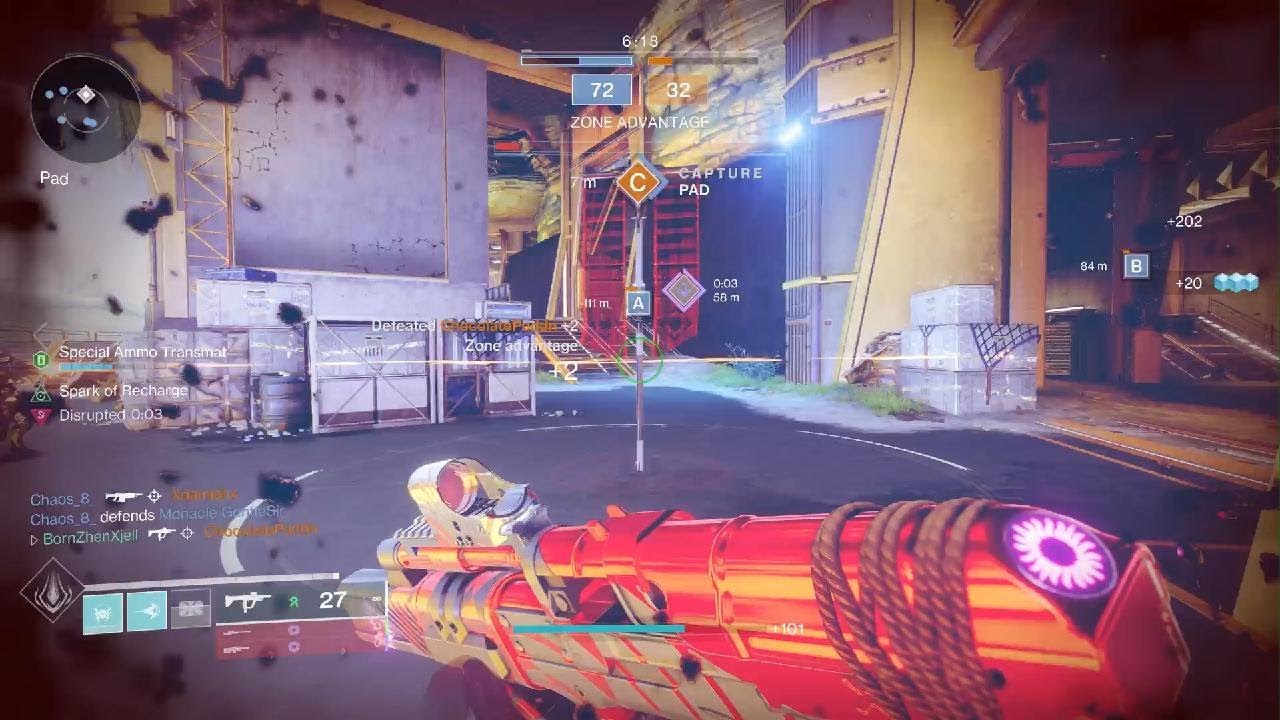
Optimizing a high-end PC build for gaming involves more than just assembling powerful components. Fine-tuning settings and understanding how different game mechanics interact with your hardware is crucial for achieving the best possible performance. This section delves into the impact of various game settings, optimization strategies, and the correlation between gaming metrics and hardware choices.
Impact of Game Settings on PC Performance
Game settings directly affect the graphical processing demands placed on your PC. Higher settings, such as Ultra or Very High graphics, often require more processing power from your GPU, CPU, and RAM. This translates to a higher frame rate (fps) and visual fidelity, but also potentially lower frame rates and increased stuttering, especially when your PC’s resources are stretched.
Understanding the balance between graphical fidelity and performance is key. Lower settings, such as Low or Medium, reduce the graphical load and often result in higher frame rates, which are crucial for a smooth gaming experience.
Optimization Strategies for Gaming Performance
Several strategies can improve gaming performance in a Meta PC build. These include:
- Adjusting in-game settings: Experimenting with different graphics settings is paramount. Reduce settings to the lowest possible level while still maintaining an acceptable visual quality. Enable V-Sync for smoother gameplay, but be aware that it can reduce frame rates.
- Using a dedicated graphics card: Utilizing a dedicated graphics card (GPU) offloads graphical processing from the CPU, freeing up resources for other tasks. This is particularly crucial for demanding games.
- Optimizing system resources: Ensure your PC has enough RAM and storage space. Close unnecessary programs to free up RAM and ensure your hard drive is not constantly writing data, which can lead to bottlenecks.
- Using the in-game performance settings: Most modern games provide specific settings to manage performance. These settings can significantly impact the gaming experience. For example, lowering resolution or adjusting anti-aliasing options might improve performance without a substantial loss in visual quality.
Comparison of Gaming Performance Metrics
Several metrics assess gaming performance. Frame rate (fps) is a key indicator. Higher frame rates generally mean smoother gameplay. Lower frame rates can result in stuttering and lag. Other metrics include:
- Frame Rate (fps): The number of frames rendered per second. Higher fps usually translates to a more fluid gaming experience.
- Latency: The time it takes for input to be processed and displayed on the screen. Low latency is crucial for responsive gameplay.
- Resolution: The clarity of the image displayed on the screen. Higher resolutions often demand more processing power.
- Load Times: The time taken to load a game or a level. Optimization can reduce these load times, improving the overall experience.
Different Settings and Strategies for Optimization
Gaming performance optimization often involves a combination of techniques. These include:
- Overclocking (GPU/CPU): Carefully increasing the clock speeds of components can potentially boost performance, but carries risks. Proper cooling is crucial when overclocking.
- Using a dedicated SSD for game installation: Faster storage significantly reduces loading times.
- Enabling or disabling specific graphics settings: Understanding the impact of each setting is crucial for optimizing performance.
- Monitoring performance metrics: Using tools to monitor frame rates, CPU usage, and GPU usage helps identify performance bottlenecks.
Analyzing Gaming Performance Based on the Build
Analyzing gaming performance involves using monitoring tools to understand the workload on each component. For example, a high CPU usage while a game is running might indicate a need to adjust in-game settings or optimize the game installation.
Concluding Remarks

In conclusion, building a meta PC involves careful consideration of components, meticulous assembly, and strategic optimization. This guide provides a robust framework for navigating the entire process, empowering you to create a powerful gaming rig tailored to your needs and budget. Remember to prioritize safety, research thoroughly, and adjust your choices based on your individual preferences and intended use.
FAQ
What are the most common issues during PC assembly?
Common issues include static electricity damage, incorrect component installation, and improper cable management. Always discharge static electricity before handling components, double-check installation guides, and pay attention to cable routing to prevent conflicts and ensure optimal airflow.
How do I choose a power supply unit (PSU)?
Select a PSU with sufficient wattage to power all components. Consult component specifications and consider future upgrades when making your choice. A higher-quality PSU generally translates to better efficiency and reliability.
What are some tips for optimizing gaming performance?
Optimize in-game settings, utilize overclocking (with caution), and consider upgrading components like RAM and storage for improved responsiveness and loading times. Regularly check and update drivers to ensure compatibility and performance.
How do I troubleshoot system instability issues?
Start by checking for loose connections, driver conflicts, or overheating issues. If possible, run diagnostic tools to identify the source of the instability and address the problem accordingly. Seek online support for guidance and troubleshooting if needed.






