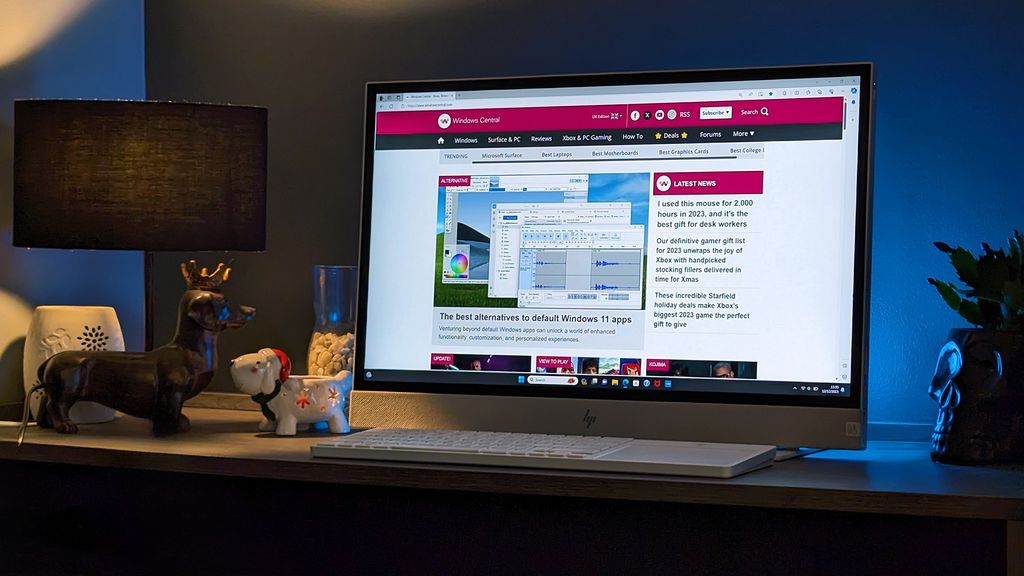Choosing the best desktop PC can feel overwhelming, with a plethora of options available. This guide simplifies the process, providing a comprehensive overview of desktop PCs, from gaming rigs to general-purpose machines. We’ll explore key components, budget considerations, and even delve into the world of DIY builds and pre-built options.
From understanding the different types of PCs, like gaming and workstations, to exploring the crucial components like CPUs and GPUs, this guide equips you with the knowledge to make an informed decision. We’ll also cover essential software and maintenance tips, ensuring your new desktop PC is not just powerful, but also easy to manage.
Introduction to Desktop PCs

Desktop PCs remain a cornerstone of computing, offering a robust and customizable computing experience. Unlike laptops or tablets, desktop PCs provide unparalleled flexibility and performance potential, making them ideal for a wide range of tasks. Their modular design allows for easy upgrades and customization, ensuring long-term value and adaptability to evolving needs. This makes them a compelling choice for users who require significant processing power or extensive storage capacity.Desktop PCs excel in situations demanding significant computational resources.
Their large form factors allow for the integration of powerful components, leading to superior performance compared to portable devices. The ability to tailor the hardware configuration to specific needs further enhances their appeal.
Different Types of Desktop PCs
Desktop PCs are categorized into various types, each optimized for distinct use cases. This allows users to choose the best-suited configuration for their specific requirements. The primary types include gaming PCs, general-purpose PCs, and workstation PCs.
Gaming PCs
Gaming PCs are designed for high-end gaming and demanding applications like video editing and 3D rendering. Their key features include powerful processors, high-end graphics cards, and ample RAM to handle complex graphical and computational tasks.
General-Purpose PCs
General-purpose PCs are designed for a wide range of tasks, including office work, web browsing, and multimedia consumption. They typically offer a balance of performance across various tasks, making them suitable for everyday computing needs.
Workstation PCs
Workstation PCs are purpose-built for demanding tasks such as software development, data analysis, and engineering simulations. They typically feature high processing power, substantial RAM, and extensive storage capacity to handle complex computational workloads.
Components of a Desktop PC
A desktop PC is comprised of several key components, each contributing to its overall functionality. These components include the motherboard, CPU, GPU, RAM, storage devices (HDD/SSD), and power supply. Understanding the role of each component is essential to building a PC that meets specific needs.
Comparison of Desktop PC Types
| PC Type | Typical Use Cases | Key Features | Target Audience |
|---|---|---|---|
| Gaming PC | Gaming, video editing, 3D rendering | High-end graphics cards, powerful processors | Gamers, content creators |
| General-purpose PC | Office work, web browsing, multimedia | Balanced performance across various tasks | Students, professionals |
| Workstation PC | Complex tasks, software development, data analysis | High processing power, large RAM, extensive storage | Engineers, scientists |
Key Components and Specifications
A well-built desktop PC hinges on the interplay of several key components, each contributing uniquely to the overall performance. Understanding their individual roles and how they interact is crucial for assembling a system tailored to specific needs. Choosing the right components ensures optimal performance and avoids unnecessary upgrades in the future.
Central Processing Unit (CPU)
The CPU, often called the “brain” of the computer, is responsible for executing instructions. Its speed, measured in gigahertz (GHz), and number of cores directly impact the system’s ability to handle multiple tasks simultaneously. A higher clock speed and more cores allow for faster processing and smoother multitasking. Different manufacturers, such as Intel and AMD, offer various CPU models with varying performance profiles and price points.
For instance, Intel’s Core i5 processors generally provide a good balance between cost and performance for everyday use, while high-end Intel Core i9 or AMD Ryzen 9 processors are geared toward demanding tasks like video editing or gaming.
Graphics Processing Unit (GPU)
The GPU, often referred to as the graphics card, is specifically designed for graphical processing. It handles tasks related to image rendering, video playback, and gaming. A powerful GPU is crucial for demanding applications, like 3D modeling, video editing, and high-resolution gaming. GPU performance is measured by its clock speed, memory capacity (measured in gigabytes), and the architecture of the chip.
Nvidia and AMD are leading manufacturers, each with their own line of cards offering various performance levels. A mid-range GPU like the Nvidia GeForce RTX 3060Ti is suitable for most users who want smooth gameplay at high resolutions, while high-end cards, such as the RTX 4090, are optimized for the most demanding visual tasks.
Random Access Memory (RAM)
RAM acts as the computer’s short-term memory, storing data that the CPU needs to access quickly. The amount of RAM (measured in gigabytes) and its speed (measured in MHz) influence the system’s responsiveness and ability to handle multiple applications. More RAM generally means smoother multitasking and faster application switching. High-end RAM with high speeds is beneficial for resource-intensive tasks like video editing and gaming.
Storage
The storage component stores the operating system, applications, and user data. Two primary types exist: Solid State Drives (SSDs) and Hard Disk Drives (HDDs). SSDs offer significantly faster read and write speeds compared to HDDs, leading to quicker boot times and application launches. HDDs, on the other hand, offer much higher storage capacity at a lower cost per gigabyte.
| Storage Type | Pros | Cons | Suitable Use Cases |
|---|---|---|---|
| SSD | Fast read/write speeds, low latency, durable | Higher cost per GB, limited capacity compared to HDD | Operating systems, frequently accessed data, gaming, productivity applications |
| HDD | High storage capacity, lower cost per GB | Slower read/write speeds, higher latency, susceptible to physical damage | Large datasets, backups, media libraries, archiving |
Choosing Components Based on Use Case
The ideal components for a desktop PC are contingent on its intended use. A gaming PC will require a powerful CPU, a high-end GPU, and ample RAM. A content creation PC might require a more powerful CPU and GPU to handle demanding software. A simple home PC may only need basic components. Considering the tasks the computer will perform helps determine the necessary specifications.
Budget Considerations
Budgeting is a crucial aspect of building a desktop PC. Understanding the typical price ranges and the trade-offs involved in component choices is essential to achieving the desired performance within a set budget. Careful prioritization of components and exploring cost-effective options are vital for a successful build.
Budget Ranges for Various Configurations
Different desktop PC configurations cater to varying needs and budgets. Entry-level systems, suitable for basic tasks like web browsing and document editing, typically fall within the $500-$800 range. Mid-range systems, capable of handling more demanding tasks like video editing and gaming at lower resolutions, usually cost between $800 and $1500. High-end systems, designed for professional-grade applications and high-resolution gaming, can exceed $1500.
Trade-offs Between Price and Performance
The relationship between price and performance is often inverse. Higher-end components generally offer superior performance, but they come with a higher price tag. Conversely, lower-cost components provide acceptable performance for less demanding tasks, but may not meet the requirements of more intensive applications. Understanding these trade-offs is critical in choosing the right components for a specific budget.
Prioritizing Components Based on Budget Constraints
Prioritizing components is essential when working within a budget. For instance, a user prioritizing gaming may allocate a larger budget for the graphics card and processor, while a user focused on productivity may prioritize the CPU and RAM. This prioritization ensures that the most crucial components meet the desired performance levels while minimizing unnecessary expenses. Consider the tasks you’ll perform most frequently and allocate resources accordingly.
Budget-Friendly Desktop PC Builds
Here are some examples of budget-friendly desktop PC builds.
- Entry-Level Build (Estimated $500-$600): This build emphasizes basic functionality. A basic processor, integrated graphics, and 8GB of RAM are typically sufficient for web browsing, email, and office work. A lower-cost storage solution (like a 256GB SSD) is also included. Focus on a reliable motherboard and PSU to ensure stability.
- Mid-Range Build (Estimated $800-$1000): This configuration offers improved performance for multitasking and light gaming. A mid-range processor, dedicated graphics card (with a lower-end model), and 16GB of RAM are typical components. A larger storage capacity (e.g., 512GB SSD) is often included. This build is suitable for video editing, more demanding games, and general productivity tasks.
- High-Performance Build (Estimated $1500+): This configuration targets the highest performance, catering to demanding tasks like professional video editing and high-resolution gaming. High-end processors, high-end graphics cards, and a significant amount of RAM are typical components. Large storage capacity (e.g., 1TB SSD or even NVMe SSD) is also a key component. This configuration ensures top-tier performance.
Making Cost-Effective Choices Without Sacrificing Essential Performance
Making cost-effective choices without sacrificing essential performance involves careful consideration of components. For example, instead of opting for the most expensive processor, one could consider a slightly less expensive model that still meets the performance requirements. Similarly, selecting a more affordable graphics card that is adequate for the desired gaming experience is possible. Utilizing a mid-range storage solution can often be a cost-effective alternative to higher-end storage without significantly impacting performance.
A crucial step is to carefully compare specifications and features of various components to determine the best fit within the budget.
Building a Desktop PC (DIY)
Embarking on a DIY desktop PC build can be a rewarding experience, offering a chance to customize your system to your specific needs and preferences. This process, while potentially daunting for newcomers, is surprisingly manageable with a methodical approach. Understanding the steps and potential challenges involved is key to a successful outcome.A crucial aspect of DIY PC building is meticulous attention to detail.
Each component plays a vital role in the overall performance and stability of the system. Proper installation procedures and adherence to manufacturer guidelines are paramount to avoid damage and ensure optimal functionality.
Component Installation
A successful DIY build hinges on precise component installation. Improper installation can lead to issues ranging from minor malfunctions to complete system failure. It is essential to carefully read the manufacturer’s instructions for each component before starting.
- CPU Installation: The CPU is a critical component. Ensure proper alignment with the CPU socket before applying pressure. Incorrect placement can lead to damage and prevent the CPU from working correctly. The socket is designed to prevent mistakes and the correct orientation will be obvious.
- RAM Installation: RAM modules have specific slots. Inserting them into the wrong slots can prevent the system from booting. Match the orientation of the RAM modules with the slots and apply gentle, even pressure to seat the modules firmly. Ensure the modules click into place firmly.
- Graphics Card Installation: Carefully align the graphics card with the PCIe slot, ensuring the card is inserted straight and the retention clips are engaged properly. Excessive force can damage the card or the motherboard.
- Storage Drive Installation: Storage drives, such as SSDs and HDDs, typically install in the SATA or NVMe slots on the motherboard. The drive’s orientation should be clear from the slots, ensuring compatibility. Always ensure the drive is seated firmly in the bay.
Assembly Process
The assembly process involves a series of steps, each with potential pitfalls. Carefully following the steps will help prevent damage and ensure a smooth assembly process.
- Preparing the Workstation: Gather all components and necessary tools. A clean, well-lit workspace is essential. Ensure that all static-dissipating precautions are taken to avoid damaging sensitive components. This includes wearing an anti-static wrist strap.
- Motherboard Installation: Carefully position the motherboard in the case, aligning it with the mounting holes. Secure the motherboard to the case using the appropriate screws. Follow the motherboard’s manual for proper installation.
- CPU and Cooling Installation: Install the CPU onto the motherboard, ensuring proper alignment and application of thermal paste. Install the CPU cooler and attach it to the CPU securely.
- RAM Installation: Carefully install the RAM modules into their designated slots on the motherboard, ensuring proper seating. Ensure the modules are fully seated and the clips are engaged.
- Graphics Card Installation: Install the graphics card into the appropriate PCIe slot. Secure the graphics card using the retaining clips on the motherboard.
- Storage Device Installation: Install the storage drives into their designated slots on the motherboard. Ensure they are firmly seated in the bays.
- Connecting Cables: Connect all necessary cables to the motherboard, including power cables, data cables, and other peripherals. Refer to the motherboard’s manual for correct cable connections.
- Case Closure and Power-on: Close the case securely. Connect the power supply to the motherboard and other components. Power on the system and check for any errors or issues. Carefully inspect all connections to ensure nothing is loose or improperly connected.
Troubleshooting
Building a PC can present challenges. Understanding potential problems and troubleshooting steps is essential.
- System Not Booting: Check all connections, especially power cables. Verify that all components are seated properly and that the BIOS settings are configured correctly. If possible, try a different power supply or memory stick.
- Component Failure: If a component is faulty, consider replacing it with a new one. Consult the manufacturer’s documentation for specific troubleshooting steps. A faulty component can be identified by observing system behavior.
- Overheating Issues: If the system is overheating, ensure adequate airflow within the case and that the thermal paste is applied correctly to the CPU and other components. Check fan speeds and ensure cooling solutions are functioning properly.
Pre-built Desktop PCs

Pre-built desktop PCs offer a convenient alternative to building a computer from scratch. They eliminate the assembly process, often come with pre-selected components, and are readily available for purchase. However, this convenience comes with trade-offs regarding customization and potential cost.Pre-built desktops are an attractive option for users seeking a quick and easy way to acquire a functioning computer system.
They eliminate the need for research, component selection, and the assembly process, which can be time-consuming and potentially frustrating for those unfamiliar with PC hardware. However, the pre-configured nature of these systems may limit the ability to tailor the components to specific needs or budget constraints.
Comparison to Custom-Built Desktops
Custom-built desktops allow for maximum control over component selection and configuration, enabling users to tailor the system to their specific needs and budget. This level of control results in systems that are often more powerful or optimized for particular tasks compared to pre-built systems. Conversely, pre-built desktops are often more accessible and less time-consuming to acquire, making them a simpler option for many users.
Advantages of Pre-built Desktops
The primary advantage of pre-built PCs lies in their ease of acquisition. They are ready-to-use and do not require the technical expertise or time investment needed for a custom build. Moreover, pre-built systems often come with a warranty, which provides peace of mind and potentially covers defects.
- Ease of Acquisition: No need for component sourcing, selection, or assembly. This is particularly appealing to users unfamiliar with PC hardware or lacking the time for a custom build.
- Warranty and Support: Many pre-built manufacturers offer warranty coverage and support, providing assistance in case of issues. This can save users from troubleshooting problems on their own.
- Pre-Optimized Configurations: Some pre-built PCs are tailored for specific use cases (e.g., gaming, content creation). This means the components are likely to work well together for that purpose.
Disadvantages of Pre-built Desktops
Pre-built PCs often come with pre-selected components, potentially limiting the ability to upgrade or customize the system later. The configuration might not perfectly match the user’s specific needs or desired performance levels. In addition, the price might be higher than a comparable custom-built system with the same components.
- Limited Customization: Users have less control over component selection, potentially leading to less-than-ideal configurations for specific needs.
- Potential Cost: Pre-built systems may cost more than a comparable custom-built system, depending on the components and retailer.
- Component Compatibility Issues: Component compatibility issues can occur if the user attempts to upgrade or modify components later.
Popular Pre-built Desktop PC Brands and Models
Several reputable brands offer pre-built desktop PCs, catering to various needs and budgets. These include brands such as Dell, HP, and MSI, with specific models designed for gaming, productivity, or multimedia applications.
- Dell: Dell offers a wide range of pre-built desktops, including gaming systems, XPS series, and others aimed at specific user needs.
- HP: HP provides a selection of pre-built desktops suitable for different uses, encompassing both gaming and business configurations.
- MSI: MSI is known for its pre-built gaming desktops, often featuring high-end components optimized for demanding gaming scenarios.
Support and Warranty Offered by Pre-built Manufacturers
Support and warranty vary depending on the manufacturer and specific model. Users should carefully review the terms and conditions to understand the extent of coverage. Often, support is offered through phone, email, or online forums.
Factors to Consider When Selecting a Pre-built Desktop PC
Several key factors should guide the selection of a pre-built desktop PC. These include the intended use, budget, desired performance, and warranty coverage. Understanding these elements helps in making an informed decision.
- Intended Use: Consider whether the PC will be used for gaming, productivity, multimedia editing, or a combination of these tasks. This determines the required processing power, storage, and other specifications.
- Budget: Set a realistic budget before comparing models, considering the trade-offs between features and price.
- Performance Requirements: Identify the necessary processing power (CPU), memory (RAM), and storage capacity (SSD/HDD) based on the intended tasks.
- Warranty and Support: Evaluate the warranty duration and support options provided by the manufacturer.
Software and Operating Systems
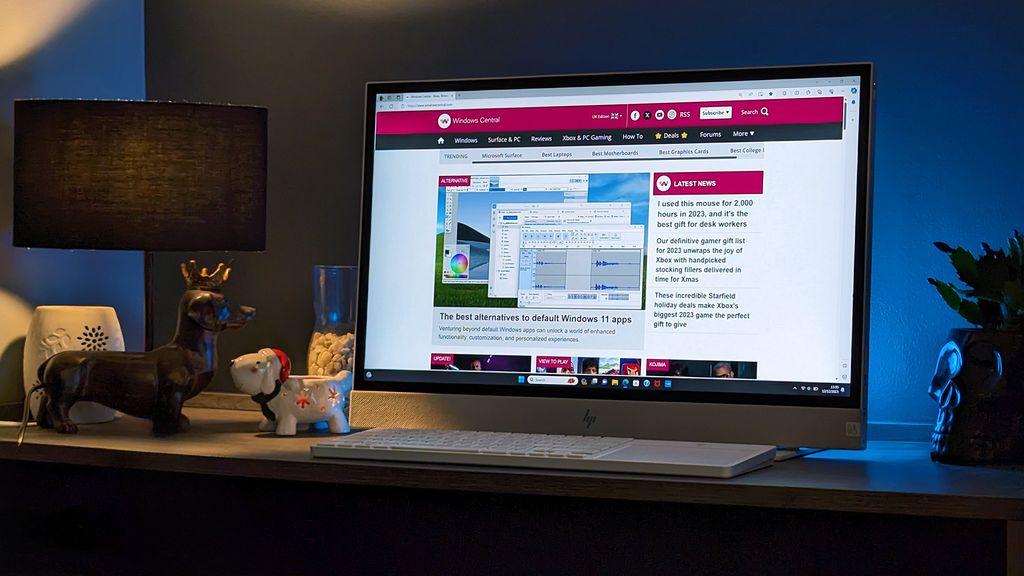
Choosing the right software and operating system is crucial for a productive and enjoyable desktop PC experience. The software you install directly impacts the performance, functionality, and overall user experience of your machine. Selecting a suitable operating system (OS) is paramount, as it forms the foundation for running applications and managing your computer’s resources.Operating systems and software are integral parts of a functioning desktop PC.
They provide the environment and tools for running applications and interacting with the hardware, effectively bridging the gap between the physical components and the user experience. A well-chosen combination enhances efficiency and usability.
Software Requirements for Optimal Performance
Selecting software that is compatible with your hardware configuration and your needs is essential for optimal performance. A mismatched combination can lead to system instability and slowdowns. Consider the following software categories:
- Productivity Software: Applications like Microsoft Office Suite (Word, Excel, PowerPoint), Google Workspace, or LibreOffice are commonly used for tasks such as document creation, spreadsheet management, and presentations. Their compatibility with various hardware configurations is generally high, and the performance depends on the system’s processing power and RAM.
- Multimedia Software: Software like Adobe Photoshop, Premiere Pro, or DaVinci Resolve are essential for photo and video editing. The performance of these applications relies heavily on the graphics processing unit (GPU) and the CPU’s processing power. More demanding tasks may require high-end hardware.
- Gaming Software: High-performance gaming requires dedicated graphics cards and sufficient processing power. The compatibility of specific games depends on the operating system and hardware configuration. Check the minimum and recommended system requirements for any game before purchase.
- System Utilities: Disk cleanup tools, anti-virus software, and other system utilities help maintain the health and performance of your PC. These are generally compatible with most hardware configurations.
Importance of Choosing the Right Operating System
The operating system acts as the central platform for running applications and managing hardware. Choosing the right OS is critical for compatibility, performance, and user experience.
- Compatibility: Different operating systems have different software compatibility. Applications developed for one OS might not run on another, or might require additional tools or modifications.
- Performance: The efficiency of the OS in managing system resources impacts overall performance. Some operating systems are known for their resource management capabilities, which lead to smoother operation.
- User Experience: The user interface and features of an operating system significantly affect the user experience. Familiar interfaces and intuitive features contribute to a more comfortable experience.
Popular Software Applications and Hardware Compatibility
The performance of software applications is directly influenced by the hardware configuration.
| Software Application | Typical Hardware Requirements | Compatibility Notes |
|---|---|---|
| Microsoft Office | Modern CPUs and RAM | Runs smoothly on most contemporary PCs. |
| Adobe Photoshop | Powerful CPU, high-end GPU | Performance heavily depends on the GPU’s capabilities. |
| World of Warcraft | High-end CPU and GPU | Compatibility varies depending on the specific game version. |
Differences Between Operating Systems
Operating systems offer various features and performance characteristics. Key differences include:
- Microsoft Windows: A widely used OS known for its compatibility with a vast range of applications. Its user interface is generally considered familiar to many users.
- macOS: Developed by Apple, macOS is known for its user-friendly interface and tight integration with Apple hardware. Its software ecosystem is often focused on Apple devices.
- Linux: An open-source OS with a large community support base. Its flexibility allows for customization and compatibility with various hardware configurations. It is often preferred by developers and users who need extensive customization.
Maintenance and Troubleshooting
Keeping your desktop PC in optimal condition involves proactive maintenance and a systematic approach to troubleshooting. Regular care can prevent potential issues, extending the lifespan of your components and ensuring smooth operation. Addressing problems promptly is crucial for minimizing downtime and preserving valuable data.
Basic Desktop PC Maintenance Tasks
Regular maintenance is essential for preventing potential problems and maximizing the lifespan of your PC. These tasks include:
- Dust Removal: Regularly cleaning your PC of dust is crucial for preventing overheating. Accumulated dust can hinder airflow, leading to component failure. Use compressed air to carefully remove dust from fans, heat sinks, and other internal components. Avoid using water or other liquids.
- Component Inspection: Periodically inspect all components for any visible damage, such as bent pins on connectors or loose cables. This proactive approach can prevent major problems later.
- Cable Management: Proper cable management keeps components organized and reduces the risk of accidental damage. Use cable ties or zip ties to keep cables neatly routed.
- Software Updates: Keep your operating system and all installed applications updated. Updates often include critical security patches and performance improvements.
Identifying and Resolving Common Hardware Issues
Troubleshooting hardware problems often involves systematically eliminating potential causes. Common problems include:
- Boot Issues: If your PC fails to boot, check for loose cables, damaged power supplies, or faulty RAM modules. Consider running a POST (Power-On Self-Test) diagnostic to identify specific hardware errors.
- Overheating: If components overheat, check for blocked airflow, insufficient cooling solutions, or faulty fans. Ensure adequate airflow around the PC case.
- Driver Conflicts: Driver conflicts can cause various problems, including device malfunctions or system instability. Update drivers or reinstall them as necessary.
- Connectivity Issues: If your PC is not connecting to a network or other devices, check cables, network settings, or device drivers. Ensure that all devices are properly connected and have the correct drivers installed.
Identifying and Resolving Common Software Issues
Common software problems can range from minor annoyances to major system failures. These are some approaches to resolving these problems:
- Application Errors: If applications malfunction, check for updates, conflicts with other applications, or insufficient system resources. Restarting the affected application or the entire system can often resolve the issue.
- System Instability: System instability may be caused by conflicts between applications or drivers. Review your installed applications and drivers for potential conflicts. Consider running a system diagnostic tool to identify any problems.
- Virus or Malware Infections: Virus or malware infections can cause system instability or data loss. Run a full system scan with your antivirus software.
- File Corruption: Corrupted files can lead to application crashes or system errors. Try to repair or restore the corrupted files.
Upgrading and Expanding Existing PC Components
Upgrading components can enhance your PC’s performance. Carefully consider the specifications of the components you are considering.
- RAM Upgrades: Upgrading RAM can significantly improve multitasking capabilities. Choose compatible RAM modules with the correct speed and capacity for your motherboard.
- Storage Upgrades: Upgrading storage to a larger hard drive or solid-state drive (SSD) improves storage capacity and boot times. Ensure the new storage device is compatible with your PC.
- Graphics Card Upgrades: Upgrading the graphics card improves visual performance for gaming or demanding applications. Choose a graphics card that is compatible with your motherboard and power supply.
- CPU Upgrades: Upgrading the CPU might be necessary for more demanding applications or tasks. Check the motherboard’s compatibility with the CPU and the power supply’s capacity.
Tips for Preventing PC Problems
Proactive measures can help avoid common problems. Regular maintenance is a key factor.
- Regular Backups: Regular backups of your important data are crucial to prevent data loss due to hardware failure or software errors.
- Safe Software Installation: Carefully review and understand the implications of any software you install.
- Proper Cooling: Ensure sufficient cooling for your components to prevent overheating and potential failures.
- Avoid Power Surges: Use surge protectors to safeguard your PC from sudden power fluctuations.
Ultimate Conclusion
In conclusion, this guide has navigated the complexities of desktop PCs, providing a balanced perspective on various types, components, and configurations. Whether you’re a seasoned PC builder or a complete novice, this guide offers a valuable resource for understanding and choosing the best desktop PC for your needs. Remember to weigh your budget, desired performance, and intended use cases to make the right choice.
FAQ Summary
What are the typical use cases for a workstation PC?
Workstation PCs are designed for complex tasks like software development, data analysis, and high-end design work. They often require substantial processing power, large amounts of RAM, and extensive storage capacity.
What are the differences between SSD and HDD storage?
SSDs offer significantly faster read/write speeds and lower latency than HDDs, making them ideal for operating systems and frequently accessed data. HDDs, on the other hand, provide much higher storage capacity at a lower cost per gigabyte, making them suitable for large datasets and backups.
What are some tips for preventing PC problems?
Regular maintenance, including cleaning dust from components and keeping your operating system updated, can significantly reduce the likelihood of PC issues. Additionally, using reputable software and regularly backing up important data are essential preventative measures.