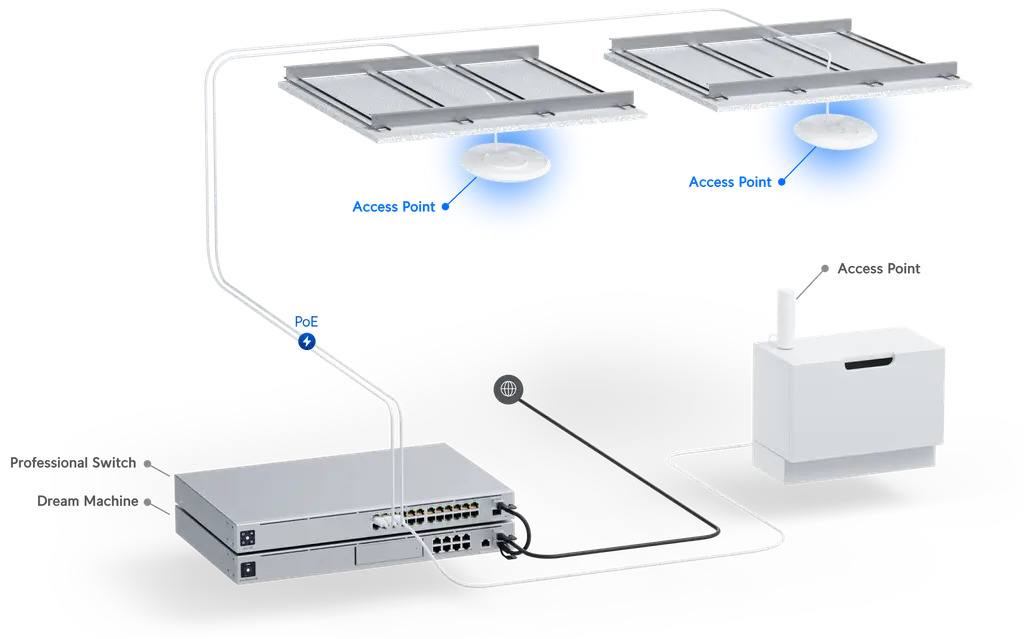The Ubiquiti U6+ AP WiFi6 1xGbE PoE 2×2 Dual is a powerful access point designed for a variety of network environments. Its combination of high-speed WiFi 6 capabilities, Gigabit Ethernet, and PoE functionality makes it suitable for both residential and business applications. This comprehensive guide delves into its features, performance, setup, security, management, use cases, troubleshooting, and comparison to competitor products.
This access point stands out with its impressive performance characteristics and versatile design, making it a compelling option for those seeking a robust and reliable WiFi solution. We’ll explore its strengths and weaknesses in detail, providing insights for optimal deployment and use.
Product Overview
The Ubiquiti U6+ AP WiFi6 1xGbE PoE 2×2 Dual is a high-performance access point designed for modern wireless networks. Its compact form factor and versatile features make it suitable for a range of indoor and small outdoor applications. It leverages the latest WiFi 6 technology for enhanced speed and capacity, ideal for environments with many devices needing high-bandwidth connections.This access point integrates a Gigabit Ethernet port and PoE functionality, providing a streamlined connection and power delivery solution.
Its 2×2 dual-radio design optimizes wireless coverage and signal strength, crucial for reliable and consistent connectivity across the network. This makes it an excellent choice for deployments requiring both speed and a robust wireless network.
Key Features and Specifications
This section details the key characteristics of the U6+ AP. These features combine to deliver a powerful and flexible wireless solution.
- Wi-Fi 6 (802.11ax) Support: This technology offers significant improvements in throughput and efficiency compared to previous standards, accommodating a higher density of connected devices. For example, in a busy office environment with many employees using laptops and phones simultaneously, the Wi-Fi 6 capability ensures a stable and responsive network experience.
- 1x Gigabit Ethernet Port: Provides wired connectivity at speeds up to 1 Gigabit per second, ensuring fast data transfer rates for devices requiring wired connections. This is important for high-bandwidth applications such as video conferencing or file transfers.
- PoE (Power over Ethernet): Simplifies installation by providing both power and data over a single cable. This eliminates the need for separate power outlets, reducing cabling complexity and improving installation efficiency.
- 2×2 Dual-Radio Design: This design maximizes wireless coverage and signal strength, ensuring reliable connectivity across a wider area. This is particularly useful for larger spaces or areas where signal interference might be a factor.
Intended Use Cases
The U6+ AP is suitable for various network deployments. Its capabilities are well-suited for specific applications.
- Small to Medium Businesses (SMBs): The access point is a cost-effective solution for expanding Wi-Fi coverage and improving network performance in offices, retail stores, or other similar settings.
- Residential Networks: The device can enhance home networks, providing a more stable and high-speed connection for multiple devices, especially in larger homes or households with demanding applications.
- Guest Networks: The access point can provide a dedicated and secure wireless connection for visitors, ensuring a seamless and reliable experience.
Typical Installation Environment
The U6+ AP is well-suited for indoor environments. Its installation typically involves mounting the access point on a wall or ceiling. The PoE capability simplifies the installation by providing both power and data through a single cable. Proper placement for optimal coverage is essential, and the device’s features make installation easier than previous solutions.
Specifications Table
| Feature | Description | Value |
|---|---|---|
| Wireless Standard | Wi-Fi 6 (802.11ax) | 802.11ax |
| Ethernet Port | 1 Gigabit Ethernet | 1x Gigabit |
| Power | PoE (Power over Ethernet) | Supported |
| Radio Configuration | 2×2 Dual-Radio | 2×2 |
| Antenna Type | External antennas | External |
Setup and Configuration
Setting up the Ubiquiti U6+ AP WiFi6 involves a few key steps. Proper configuration ensures optimal performance and reliable wireless coverage. This section details the typical setup process and controller configuration, enabling efficient management and customization.
Typical Setup Process
The initial setup typically involves connecting the U6+ access point to your network infrastructure, then configuring it through the Ubiquiti UniFi Controller. This controller acts as a central management point for all your UniFi devices, simplifying the configuration and management of your wireless network.
Configuration Using the Controller
Configuring the U6+ access point using the UniFi controller is straightforward. The controller provides a user-friendly interface for managing various aspects of the access point, including its basic settings, SSIDs, security, and more. The following steps Artikel the process.
- Connecting the Access Point: Connect the U6+ access point to your network using a network cable. Ensure the correct PoE (Power over Ethernet) settings are configured on your switch.
- Controller Discovery: Launch the UniFi Controller and initiate the discovery process to locate and add the newly connected access point.
- Basic Configuration: Configure the access point’s basic settings such as the hostname, time zone, and management IP address within the controller.
- SSID Creation and Configuration: Define the SSIDs (Service Set Identifiers) for your network. Configure the appropriate security protocols and encryption methods (WPA3, WPA2, etc.) for each SSID.
- Channel Selection: Select the optimal wireless channels for your access point to minimize interference with other networks. The UniFi Controller provides tools for analyzing channel availability and selecting the best options.
- Advanced Settings: Configure advanced settings, such as bandwidth management, guest networks, and VLAN tagging, based on your specific network requirements.
- Verification and Testing: After configuring all settings, test the wireless connection to ensure it functions correctly and meets your performance expectations. Monitor network performance metrics like throughput and latency.
Configuration Table
This table provides a structured overview of the configuration steps and their necessary settings.
| Step | Description | Necessary Settings |
|---|---|---|
| 1 | Connecting the Access Point | PoE enabled, network cable connected |
| 2 | Controller Discovery | UniFi Controller software |
| 3 | Basic Configuration | Hostname, Time Zone, Management IP address |
| 4 | SSID Creation and Configuration | SSID name, Security protocol (WPA3, WPA2), Encryption key |
| 5 | Channel Selection | Channel number, Channel width (20MHz, 40MHz, 80MHz) |
| 6 | Advanced Settings | Bandwidth management, guest networks, VLAN tagging |
| 7 | Verification and Testing | Wireless connection stability, throughput, latency |
SSID and Security Protocol Examples
- Guest Network: Create a separate SSID for guests with restricted access to your main network resources. Configure WPA2 or WPA3 security protocols for enhanced security.
- Main Network: Configure a dedicated SSID for your primary network users. Implement WPA3 for the highest level of security and compatibility with modern devices. Use a strong password that meets the controller’s security requirements.
Security Considerations
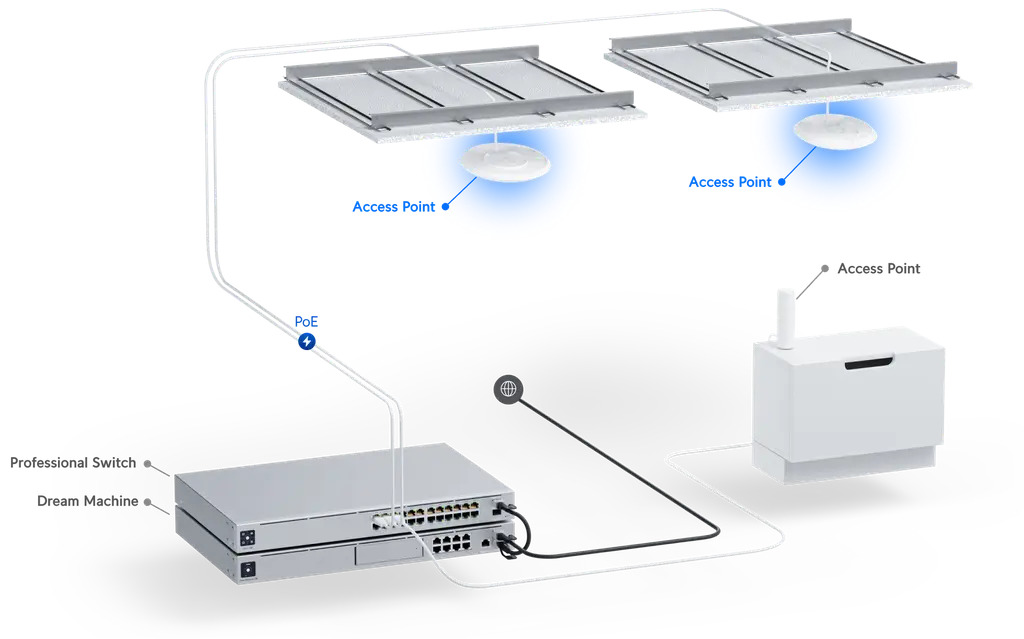
The Ubiquiti U6+ AP WiFi 6 offers robust security features to protect your wireless network from unauthorized access and malicious activities. Proper configuration is crucial for maintaining a secure and reliable network environment. This section details the security features, configuration options, and supported protocols of the U6+ AP.
Security Features of the Ubiquiti U6+ AP
The Ubiquiti U6+ AP supports a range of security measures to protect your wireless network. These include WPA3-Enterprise, WPA3-Personal, WPA2-Enterprise, and WPA2-Personal protocols. These protocols utilize encryption algorithms to scramble data transmitted over the airwaves, making it unreadable to unauthorized users. The AP also includes robust authentication mechanisms to verify the identity of users connecting to the network.
Securing the Wireless Network
To secure your wireless network using the U6+ AP, you must configure the appropriate security protocols and credentials. This involves setting up a network name (SSID) and a password, as well as selecting the desired encryption type. Properly configuring these settings is vital to preventing unauthorized access.
Wireless Security Configuration Options
The U6+ AP provides several configuration options for wireless security. These include the ability to enable or disable WPA3/WPA2 security, configure encryption types (e.g., AES, TKIP), and specify authentication methods (e.g., pre-shared key, RADIUS). The configuration interface is intuitive and allows for granular control over security settings. Detailed instructions for configuring security are available in the U6+ AP user manual.
Comparison of Security Protocols
The U6+ AP supports multiple security protocols, each with its own strengths and weaknesses. WPA3-Enterprise, the most secure option, requires a RADIUS server for authentication, providing robust protection against brute-force attacks. WPA3-Personal uses a pre-shared key, making it easier to configure for smaller networks. WPA2-Enterprise and WPA2-Personal offer a more mature level of security but are less robust than WPA3 protocols.
Comparison Table: Security Features
| Feature | Ubiquiti U6+ | Example WiFi6 AP (e.g., TP-Link EAP620) | Example WiFi6 AP (e.g., Netgear Orbi) |
|---|---|---|---|
| WPA3 Support | Yes (Personal & Enterprise) | Yes (Personal & Enterprise) | Yes (Personal & Enterprise) |
| WPA2 Support | Yes (Personal & Enterprise) | Yes (Personal & Enterprise) | Yes (Personal & Enterprise) |
| Encryption Algorithms | AES, TKIP | AES, TKIP | AES, TKIP |
| Authentication Methods | Pre-shared key, RADIUS | Pre-shared key, RADIUS | Pre-shared key, RADIUS |
| Network Isolation | Supports VLANs (potentially) | Supports VLANs (potentially) | Supports VLANs (potentially) |
Note: Specific features and configuration options may vary slightly based on the specific firmware version and configuration of the access point. Consult the manufacturer’s documentation for the most up-to-date information.
Management and Monitoring
The Ubiquiti U6+ AP WiFi6 offers robust management and monitoring tools, enabling administrators to effectively oversee the access point’s performance and health. These tools are crucial for troubleshooting issues, optimizing network configurations, and ensuring a consistent user experience. Efficient monitoring and management are vital for maintaining a high-performing wireless network.The U6+ AP provides a comprehensive suite of tools for network administrators to effectively monitor and manage the access point’s operation, ensuring optimal performance and user experience.
Management Tools Overview
The U6+ AP utilizes a web-based interface for configuration and management. This interface provides access to various settings, including network parameters, security configurations, and performance monitoring options. A user-friendly interface is essential for easy access and manipulation of the AP’s settings.
Performance Monitoring
The Ubiquiti controller software offers real-time dashboards and detailed reports that provide a clear picture of the access point’s performance. These dashboards allow for immediate identification of potential bottlenecks or performance issues. This allows administrators to take proactive steps to maintain optimal network performance.
Dashboards and Reports
Various dashboards and reports are available within the Ubiquiti controller, enabling a comprehensive analysis of network performance. These include visualizations of key metrics such as throughput, latency, and client count. This helps in identifying trends and patterns over time. Examples include graphs showing the historical data of network traffic over a period of time, which can reveal peak usage times and potential congestion points.
Comprehensive reports offer in-depth analysis, allowing for detailed investigation into specific issues or performance anomalies.
Remote Management Capabilities
The U6+ AP supports remote management, allowing administrators to configure and monitor multiple access points from a central location. This simplifies the management of larger wireless networks, reducing the administrative overhead associated with manual configuration and troubleshooting. Remote management facilitates quicker response to issues and reduces the time needed for maintenance tasks.
Monitoring Metrics
Monitoring metrics are essential for understanding the access point’s health and performance. The following table Artikels key metrics, their units, and potential thresholds. These thresholds can be adjusted based on specific network requirements and performance expectations.
| Metric | Unit | Potential Thresholds | Description |
|---|---|---|---|
| Throughput | Mbps | Above 80% of expected maximum | Indicates the data transmission rate. High throughput generally indicates good performance. |
| Latency | ms | Below 20ms | Measures the delay in data transmission. Low latency is crucial for a responsive network. |
| Client Count | Number of clients | Within expected capacity | Indicates the number of devices connected to the access point. Exceeding capacity might lead to performance degradation. |
| Signal Strength | dBm | Above -65 dBm | Indicates the signal strength received by clients. Lower values can cause dropped connections. |
| Packet Loss | % | Below 1% | Indicates the percentage of data packets lost during transmission. High packet loss signifies network issues. |
Use Cases and Applications
The Ubiquiti U6+ AP WiFi 6 offers a compelling blend of performance and affordability, making it suitable for a diverse range of applications. Its robust features, including high throughput, advanced security, and ease of management, translate into improved network experiences across various environments.This section details the U6+’s versatility, examining its suitability for home networks, small businesses, and enterprise deployments.
It will Artikel specific use cases and highlight how the U6+’s features cater to the unique needs of each environment. Examples of scenarios where this access point excels will be provided.
Home Networks
The U6+ AP excels in home networks, especially those with multiple devices and demanding users. Its high bandwidth capabilities effectively handle simultaneous streaming, gaming, and video conferencing without significant performance degradation. The integrated PoE (Power over Ethernet) simplifies installation, eliminating the need for extra power outlets.
- Enhanced Streaming and Gaming: The U6+’s WiFi 6 capabilities ensure a smooth, uninterrupted experience for streaming services and online gaming, even with multiple devices connected simultaneously.
- Improved Multi-Device Connectivity: Multiple devices accessing the network, such as smartphones, tablets, laptops, and smart home devices, will experience enhanced performance and stability thanks to the high throughput.
- Simplified Installation: PoE simplifies installation, making it easier to set up the access point without needing to run additional power cables.
Small Businesses
For small businesses, the U6+ AP offers a cost-effective solution for upgrading their network infrastructure. Its high throughput and reliable performance are crucial for supporting a growing number of devices, facilitating smooth operations, and boosting productivity.
- Improved Customer Experience: Enhanced network performance translates to a more positive customer experience, particularly for businesses that rely heavily on online services or customer-facing applications.
- Increased Productivity: Employees can access data and applications more quickly and reliably, leading to increased productivity.
- Scalability: The U6+’s design allows for easy scalability as the business expands, accommodating future growth and new devices.
Enterprise Deployments
The U6+ AP’s robust capabilities make it suitable for enterprise deployments, especially in environments with high traffic demands. Its features, including advanced security and centralized management, provide a secure and manageable network solution.
- High Throughput and Reliability: The U6+ AP’s high throughput and reliability make it ideal for environments with numerous devices, ensuring consistent performance and minimizing downtime.
- Centralized Management: The centralized management tools allow for efficient configuration and monitoring across a large network.
- Enhanced Security: The advanced security features of WiFi 6 help to protect sensitive data and prevent unauthorized access.
Use Case Comparison Table
| Use Case | Specific Benefits |
|---|---|
| Home Networks | Improved streaming and gaming, enhanced multi-device connectivity, simplified installation |
| Small Businesses | Enhanced customer experience, increased productivity, scalability |
| Enterprise Deployments | High throughput and reliability, centralized management, enhanced security |
Troubleshooting
The Ubiquiti U6+ AP WiFi6 offers robust performance, but potential issues can arise. This section details common problems and provides systematic troubleshooting steps to resolve them efficiently. Understanding the potential causes of performance degradation and network connectivity problems is crucial for effective issue resolution.Troubleshooting involves a systematic approach, moving from broad checks to more specific diagnostics. This ensures that the root cause of any problem is identified and addressed effectively.
By following the detailed guide, users can quickly and efficiently resolve issues with the U6+ AP.
Potential Issues and Their Causes
The U6+ AP can encounter various issues, ranging from simple configuration errors to more complex hardware or network problems. Common problems include:
- Low signal strength: This can result from obstacles between the AP and client devices, insufficient power, or interference from other wireless networks or devices. Incorrect channel selection can also be a factor.
- Slow speeds: Issues with the AP’s configuration, outdated firmware, or network congestion can lead to slower speeds. Poor cabling or network equipment limitations also play a role.
- Dropped connections: High network traffic, poor signal quality, and interference can lead to dropped connections. Problems with the client devices or the AP itself are also potential causes.
- Access point not connecting to the network: This may indicate incorrect configuration settings, a faulty network cable, or issues with the network infrastructure itself.
- Configuration errors: Incorrect settings in the AP’s configuration, such as IP addresses or SSID names, can lead to connectivity problems.
Troubleshooting Guide
A systematic approach to troubleshooting is essential. Start with basic checks and progressively narrow down the possible causes.
- Verify Basic Connectivity: Ensure that the AP is properly powered, connected to the network, and has a stable internet connection. Check the physical connection of the ethernet cable and the power supply.
- Check Network Configuration: Verify that the AP’s configuration is correct and matches the network settings. Confirm the SSID, password, and IP address settings.
- Check Firmware Version: Ensure that the AP is running the latest firmware version available. Out-of-date firmware can lead to compatibility problems or performance issues. Updating the firmware can often resolve such issues.
- Examine the Signal Strength: Use a network diagnostic tool to assess the signal strength of the AP. Identify potential obstacles or interference sources that may be affecting signal strength.
- Review Logs: Check the AP’s logs for any error messages or warnings that might provide clues about the issue. This is a critical step for identifying the cause of problems.
Troubleshooting Table
This table summarizes common troubleshooting steps, potential error messages, and corresponding solutions:
| Troubleshooting Step | Error Message (Example) | Solution |
|---|---|---|
| Verify power supply and physical connections | AP not powering on | Check power cord, replace if necessary. Ensure proper physical connection to the network switch/router. |
| Check network configuration | “Invalid IP address” | Correct the IP address, subnet mask, and gateway settings in the AP’s configuration. |
| Check for interference | Frequent disconnections | Identify potential sources of interference (microwave ovens, Bluetooth devices). Move the AP to a location with minimal interference. |
| Check firmware version | “Outdated firmware” | Update the firmware to the latest stable version via the Ubiquiti web interface. |
| Check signal strength | Low signal strength reported by client devices | Optimize the AP’s placement to maximize signal strength. Ensure that there are no obstructions. |
Diagnosing Performance Degradation
Performance degradation can stem from various factors. Poor cabling, network congestion, outdated firmware, and high network traffic can all lead to slower speeds.
- Network congestion: High network traffic from multiple devices can overload the network, causing slow speeds and performance issues.
- Hardware limitations: Insufficient bandwidth or capacity of the network infrastructure can lead to performance degradation.
- Outdated drivers: Using outdated or incompatible drivers on client devices can cause performance problems.
Resolving Network Connectivity Issues
Network connectivity issues can be resolved by addressing the root cause. Begin by verifying basic connectivity, checking the AP’s configuration, and examining the signal strength.
- Verify cables and connections: Ensure all cables are securely connected and functioning properly. Inspect for any signs of damage.
- Identify interference sources: Determine if any interference sources are present and take steps to mitigate them. Moving the AP to a less congested location can help.
- Check network settings: Confirm that the AP’s settings are correctly configured and compatible with the network infrastructure.
Alternatives and Competitors
The Ubiquiti U6+ AP WiFi6 offers a compelling solution for many Wi-Fi deployment needs. However, understanding comparable products from competitors is crucial for informed decision-making. This section details key alternatives, highlighting their features, pricing, and advantages.Understanding competitor offerings allows for a more comprehensive evaluation of the U6+ AP’s value proposition, considering factors beyond its own strengths.
Comparative Analysis of Key Competitors
Several manufacturers offer similar Wi-Fi 6 access points. A comparative analysis of key competitors provides context for evaluating the U6+.
- TP-Link OAP-AC-Pro: This product offers a strong entry-level solution, often appealing for its cost-effectiveness. However, it might not match the U6+’s performance in high-density or demanding environments due to its lower processing power and antenna configuration.
- ASUS ROG Rapture GT-AX11000: This premium option excels in terms of raw throughput and advanced features, but comes with a significantly higher price point than the U6+. Its superior performance might be unnecessary for many standard deployments, making the U6+ a more cost-effective choice for its targeted applications.
- Netgear Orbi WiFi 6E: This system offers a mesh Wi-Fi solution with enhanced speed capabilities, particularly with the introduction of the 6 GHz band. While the U6+ focuses on a single access point approach, the Orbi’s mesh architecture might be more suitable for larger or more complex deployments, especially where seamless coverage across multiple zones is essential.
Pricing and Feature Comparison
A clear comparison of pricing and features across different alternatives helps in choosing the optimal solution.
| Feature | Ubiquiti U6+ AP WiFi6 | TP-Link OAP-AC-Pro | ASUS ROG Rapture GT-AX11000 | Netgear Orbi WiFi 6E |
|---|---|---|---|---|
| Price (USD) | ~ $200 | ~ $150 | ~ $500 | ~ $400 (for a 2-pack) |
| Wi-Fi Standard | Wi-Fi 6 | Wi-Fi AC | Wi-Fi 6 | Wi-Fi 6E |
| Ports | 1x Gigabit Ethernet | 1x Gigabit Ethernet | 2x Gigabit Ethernet | Multiple Gigabit Ethernet (depending on the model) |
| PoE | Yes | Yes | Yes | Yes |
| Antenna Configuration | 2×2 | 2×2 | 4×4 | Multi-antenna |
| Management Interface | Ubiquiti UniFi Controller | TP-Link management software | ASUS router management software | Netgear Orbi app |
Advantages and Disadvantages of Each Alternative
Evaluating the advantages and disadvantages of each alternative helps in identifying the most suitable solution.
- Ubiquiti U6+ AP WiFi6: Offers a balanced combination of performance, features, and price, making it a strong mid-range choice. Its integration with the UniFi platform provides comprehensive management capabilities.
- TP-Link OAP-AC-Pro: Its cost-effectiveness is a key advantage. However, it might not provide the same level of performance in demanding scenarios, particularly in high-density deployments. TP-Link’s management tools also vary.
- ASUS ROG Rapture GT-AX11000: Exceptional performance is a strong selling point, but the high price may make it unsuitable for many deployments. Its advanced features might be unnecessary for simpler use cases.
- Netgear Orbi WiFi 6E: The mesh design offers excellent coverage, particularly for large homes or complex office spaces. The addition of the 6 GHz band enhances throughput, but the cost of the system may be a consideration.
Last Word
In conclusion, the Ubiquiti U6+ AP WiFi6 1xGbE PoE 2×2 Dual presents a compelling combination of features and performance. Its robust design and versatile applications make it a strong contender in the market. While performance can be affected by various factors, careful configuration and understanding of the device’s capabilities can lead to a seamless network experience. This detailed analysis offers a clear picture of its potential, strengths, and limitations, enabling informed decisions for its deployment.
FAQ Corner
What are the typical power consumption levels of the Ubiquiti U6+ AP WiFi6 1xGbE PoE 2×2 Dual?
Power consumption varies based on usage and environmental conditions. Consult the device’s specifications for detailed power consumption data.
How does the Ubiquiti U6+ AP WiFi6 1xGbE PoE 2×2 Dual compare in terms of range and coverage to other WiFi 6 access points?
Range and coverage depend on factors like the environment, obstacles, and the placement of the access point. Performance benchmarks for the Ubiquiti U6+ should be referenced alongside competitor products for a meaningful comparison.
What are the common causes of reduced performance on the Ubiquiti U6+ AP WiFi6 1xGbE PoE 2×2 Dual?
Reduced performance can stem from interference, insufficient bandwidth, network congestion, or device configuration issues. Consult the troubleshooting section for detailed analysis and resolution.
What is the typical setup time for the Ubiquiti U6+ AP WiFi6 1xGbE PoE 2×2 Dual?
Setup time varies based on network complexity and user familiarity with the device’s configuration interface. A typical installation and configuration can take between 30 minutes to 2 hours.