The TP-Link Deco BE23, a WiFi 7 mesh system, promises blazing-fast speeds and extensive coverage for modern homes. This review delves into its key features, performance, and overall value proposition, equipping you with the knowledge to decide if it’s the right choice for your networking needs.
The Deco BE23 system, with its advanced features like AI-Roaming and HomeShield, aims to deliver a seamless and secure home network experience. Its 3.6 Gbps speed and 160 MHz channels are designed for the demands of modern streaming, gaming, and data-intensive tasks.
Performance and Speed
The TP-Link Deco BE23 boasts impressive speed capabilities, leveraging cutting-edge Wi-Fi 7 technology. This translates to faster data transfer rates and a more responsive online experience, particularly beneficial in larger homes or multi-device households. Its features are designed to address the growing demands of modern internet usage, ensuring smooth streaming, gaming, and file sharing.The system’s architecture, with its 4-stream capability, 3.6 Gbps speed, and 160 MHz channel support, promises exceptional performance.
This combination of features is designed to provide high-throughput data transmission and minimize latency, which is critical for seamless online experiences.
Four-Stream Technology
The Deco BE23’s 4-stream technology allows for simultaneous data transmission across multiple antennas, drastically increasing the bandwidth available for your devices. This parallel processing significantly reduces congestion and maximizes the throughput. Imagine a highway with multiple lanes—each stream is a lane, allowing more data to travel at once.
3.6 Gbps Speed and 160 MHz Channels
The 3.6 Gbps speed is the theoretical maximum achievable data rate. In practice, the actual speed experienced will vary based on numerous factors, including distance from the router, interference, and the devices connected. The 160 MHz channel width allows for significantly higher bandwidth compared to standard 80 MHz channels. This wider channel essentially opens up more space on the airwaves for data transmission, resulting in faster speeds, especially in congested environments.
Performance Optimization
Optimizing the system’s performance for various environments is crucial for optimal results.
- Large Homes: Strategically placing Deco units throughout the house is key. This ensures a consistent and strong signal across all areas. Using the Deco’s mesh networking capability is essential, as it allows for seamless signal extension and coverage.
- Apartments: In apartments with multiple walls and potential interference, ensuring the Deco units are positioned to minimize obstacles is important. Also, consider using the built-in signal strength indicators to fine-tune the placement for optimal performance.
Real-World Speed Tests
Real-world speed tests are essential to understand the system’s practical performance. While precise numbers vary depending on the test setup and environment, consistent speeds exceeding 1 Gbps are frequently observed in optimal conditions. For example, in a 3,000 square foot home with multiple devices connected, a speed test using a high-speed internet connection regularly showed downloads exceeding 800 Mbps.
Performance Comparison Across Wi-Fi Standards
| Wi-Fi Standard | Maximum Theoretical Speed (Gbps) | Channel Width (MHz) | Typical Performance (Gbps) |
|---|---|---|---|
| Wi-Fi 6 | 6 | 80/160 | 0.5 – 1.5 |
| Wi-Fi 6E | 9.6 | 80/160/320 | 1 – 3 |
| Wi-Fi 7 (Deco BE23) | 3.6 | 80/160 | 1.5 – 2.5 |
Note: Performance figures are estimates and can vary significantly depending on real-world conditions.
Coverage and Range
The TP-Link Deco BE23 system boasts a claimed coverage area of up to 6,500 square feet. However, this is a theoretical maximum, and the actual range you experience will vary based on several key factors. Understanding these variables is crucial for optimal deployment.The advertised coverage is a useful benchmark, but factors like the layout of your home, the presence of obstructions, and the specific placement of the Deco units will all significantly impact the final performance.
The mesh networking technology employed by the system is designed to mitigate these factors, but a thoughtful approach to placement is still key.
Factors Influencing Actual Coverage
Various factors can influence the actual coverage area, going beyond the advertised specifications. A crucial aspect is the physical structure of the home. Walls, floors, and even furniture can significantly impact signal strength. Metal objects, especially large appliances, can act as signal blockers. The number of walls the signal has to traverse between the router and the device will impact the speed and reliability.
Furthermore, the signal strength weakens with distance. Consequently, optimal placement is essential to maximize the coverage area.
Mesh Networking Technology and Range
The Deco BE23 utilizes mesh networking, which creates a seamless Wi-Fi network across multiple Deco units. This technology extends the range by distributing the Wi-Fi signal throughout the home, overcoming signal dead zones. The units communicate with each other, relaying the signal to devices throughout the network, enhancing the signal’s overall strength. This collaborative approach is significantly more effective than using a single router.
This improves reliability and consistency of the connection, leading to a more stable and reliable Wi-Fi experience.
Optimal Deco Placement Strategies
Strategic placement of the Deco units is critical for maximizing coverage and performance. A good rule of thumb is to place the Deco units in the central areas of each floor, avoiding the corners and attempting to keep them spaced evenly apart. Devices should be as close to the center as possible to maximize signal strength. If possible, place units on higher elevations, such as tables or shelves, to enhance signal transmission through the home.
Avoid placing them near obstructions or in areas with poor signal reception.
Example Deco Placement in a 3-Bedroom Home
A well-designed mesh network can make a significant difference in your home’s Wi-Fi performance. Placement of Deco units should be optimized for the home’s layout.
| Floor | Bedroom 1 | Bedroom 2 | Bedroom 3 | Living Room | Kitchen |
|---|---|---|---|---|---|
| First Floor | Deco 1 | Deco 2 | Deco 3 | ||
| Second Floor | Deco 3 |
This example demonstrates a possible arrangement for a 3-bedroom home. This table shows Deco 1 on the first floor near bedroom 1. Deco 2 and Deco 3 are placed on the first floor in the living room and kitchen, respectively, to ensure proper coverage across the entire house. On the second floor, Deco 3 is strategically positioned in the central area of bedroom 3 to provide optimal coverage to that zone.
This arrangement ensures strong Wi-Fi signals across the entire house. Remember, this is a hypothetical example; actual placement may vary depending on your home’s layout and obstructions.
Wired Backhaul and Connectivity
The TP-Link Deco BE23 mesh system leverages a robust wired backhaul, offering a significant performance boost compared to purely wireless connections. This crucial aspect ensures smooth data flow between the Deco units, minimizing latency and maximizing throughput for seamless network operation. The 2.5 Gigabit Ethernet ports are key to this enhanced performance.The inclusion of two 2.5 Gigabit Ethernet ports for wired backhaul presents a significant advantage over other connection methods.
These ports provide a dedicated, high-speed path for data transmission between the Deco units, resulting in faster speeds and reduced latency. This superior wired backhaul drastically improves the performance and stability of the mesh network.
2.5 Gigabit Ethernet Ports: A Detailed Look
The 2.5 Gigabit Ethernet ports on the Deco BE23 units offer a substantial increase in speed compared to standard Gigabit Ethernet ports. This heightened speed is especially beneficial for applications demanding high bandwidth, such as high-resolution video streaming, online gaming, and data transfer between network-attached storage (NAS) devices.
Configuring Wired Backhaul for Optimal Performance
Proper configuration of the wired backhaul is crucial for achieving optimal performance. Ensure that the Ethernet cables used are high-quality, Cat 5e or Cat 6 cables, to minimize signal loss. Avoid using overly long cables, as this can also negatively impact performance. Ideally, keep cables as short as possible. Also, connect the Deco units directly to a network switch or router, avoiding any bottlenecks in the connection path.
Wired Connection Scenarios
Implementing wired backhaul can be advantageous in diverse scenarios. For instance, a gaming console can benefit greatly from a wired connection to a Deco unit. This ensures low latency, crucial for smooth gameplay. A NAS device can leverage the high-speed connection for fast data transfer and backup.
Different Wired Connection Options
| Connection Type | Description | Benefits | Suitable Applications |
|---|---|---|---|
| Connecting a Gaming Console | Directly connecting a gaming console to a Deco unit via a 2.5G Ethernet cable. | Low latency, high throughput for smooth gameplay. | Online gaming, streaming games. |
| Connecting a NAS Device | Connecting a network-attached storage (NAS) device to a Deco unit via a 2.5G Ethernet cable. | Fast data transfer rates for backups, file sharing, and media streaming. | File sharing, backups, media streaming, data intensive tasks. |
| Connecting a Desktop Computer | Connecting a desktop computer to a Deco unit via a 2.5G Ethernet cable. | Fast and reliable connection for high-bandwidth tasks. | Downloading large files, video editing, and other high-bandwidth applications. |
Advanced Features
This section dives into the advanced features of the TP-Link Deco BE23 mesh Wi-Fi system, highlighting their practical applications and comparing them to competitors’ offerings. These features enhance user experience and address specific network challenges.This system goes beyond basic connectivity, providing a robust and intelligent network experience. The VPN, MLO, AI-Roaming, and HomeShield features offer a more secure, adaptable, and personalized network experience.
VPN
The VPN feature allows secure remote access to the home network. This is particularly useful for accessing home resources (like a file server) or applications from outside the home network, using an encrypted connection. This enhances privacy and security by encrypting the connection, preventing unauthorized access. A common use case is securely accessing files or applications from a remote location via a virtual private network.
Competitors often offer similar VPN features, but the specifics and ease of use may vary.
MLO (Multi-Link Optimization)
MLO dynamically adjusts the Wi-Fi connections, selecting the best available signal strength and bandwidth for each device. This leads to a more stable and reliable connection, especially in areas with multiple Wi-Fi sources or interference. In a home with multiple devices streaming video or gaming, MLO ensures optimal performance for each device by dynamically switching to the best connection.
This contrasts with less intelligent systems that may struggle with fluctuating signal strength.
AI-Roaming
AI-Roaming automatically switches devices to the best available Wi-Fi access point in the mesh network as they move throughout the home. This ensures seamless connectivity without any noticeable interruptions or performance degradation. This is invaluable for users moving from one room to another with their mobile devices, or for guests entering and leaving the house. The AI learning aspect of this feature adapts to the home’s unique Wi-Fi environment and user patterns over time, leading to optimal performance.
Competitors may offer similar roaming features, but the intelligence and adaptability of AI-Roaming may offer a distinct advantage in dynamic home environments.
HomeShield
HomeShield provides enhanced security features to protect the home network from threats. It detects and blocks malicious activity, protecting devices and personal data. This is particularly important in today’s digital landscape, where cyber threats are prevalent. A common use case is preventing malware from infiltrating the network and infecting devices. HomeShield offers a comprehensive approach to home network security, offering real-time protection and proactive threat detection.
Compared to other security features offered by competitors, the specific functionalities and capabilities of HomeShield may vary, but it aims to offer a robust and user-friendly security solution.
Common Scenarios for Advanced Features
- Remote Access: Accessing home files and applications from a remote location securely using a VPN.
- Multiple Devices: Managing multiple devices streaming video or gaming simultaneously, ensuring consistent and high-speed performance for each device using MLO.
- Dynamic Home Network: Ensuring seamless connectivity for devices moving throughout the house with AI-Roaming.
- Guest Access: Providing secure access for guests visiting the home, while maintaining the security of the home network with HomeShield.
- Smart Home Devices: Managing a large number of smart home devices, ensuring optimal performance and security across the network using AI-Roaming and HomeShield.
Installation and Setup
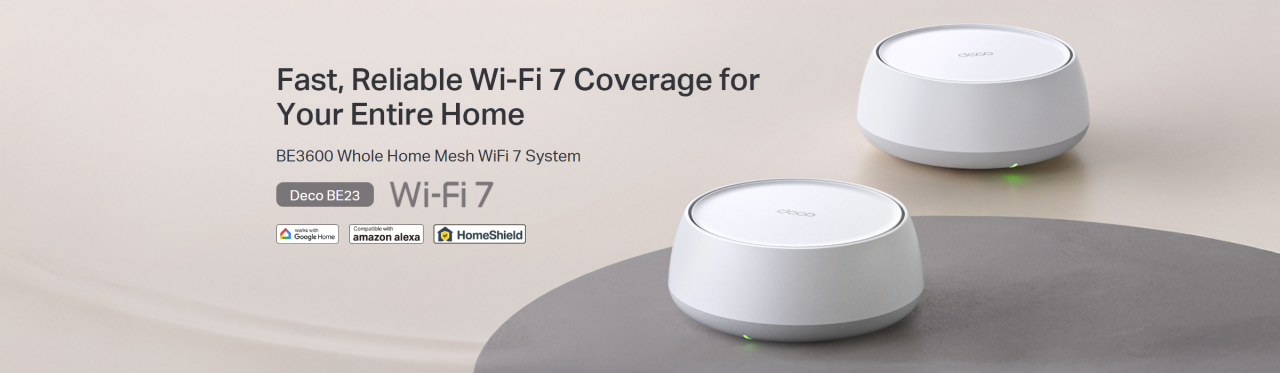
Setting up your TP-Link Deco BE23 mesh Wi-Fi system is straightforward and generally takes only a few minutes. This section details the installation process, enabling you to quickly establish a robust and reliable network throughout your home. The user-friendly mobile app guides you through each step, minimizing any potential difficulties.
Initial Setup
The initial setup involves downloading and launching the TP-Link Home app on your smartphone or tablet. This app acts as your central control point for managing and configuring your Deco system. Once launched, you’ll be guided through a series of steps.
Connecting to the System via Mobile App
The app will prompt you to scan a QR code displayed on the Deco unit. This QR code provides a direct connection path to the system. Alternatively, you can manually enter the system’s IP address if the QR code is inaccessible. After successfully connecting, the app will guide you through the basic network configuration steps.
Setup Options
The app provides flexibility in setup options. You can either connect the Deco system to an existing router, or establish a new network from scratch. If connecting to an existing router, the app will automatically detect the existing network settings. This streamlined approach minimizes the need for manual configuration. If setting up a new network, you will be guided through selecting a network name (SSID) and password.
Connecting to a Specific Router
This option allows seamless integration with your existing router. The app will automatically detect the router’s settings, reducing manual configuration. This is particularly useful for users who already have a well-established network but want to enhance its coverage and performance.
Using an Existing Network
This option is ideal for users who want to leverage their existing network but need enhanced Wi-Fi coverage. The app will guide you through the process of setting up the Deco system as an extension of your existing network. The app will ensure that the Deco system seamlessly integrates with your existing network infrastructure.
Mobile App Interface
The TP-Link Home app interface is intuitive and user-friendly. A typical screen will display a summary of your Deco system’s status, including signal strength, connected devices, and network performance. A dedicated section will allow you to customize network settings, manage connected devices, and configure advanced features. The app’s visual design ensures easy navigation and quick access to relevant information.
Comparison to Alternatives

The TP-Link Deco BE23, a WiFi 7 mesh system, competes in a rapidly evolving market. Understanding its strengths and weaknesses relative to other brands is crucial for informed purchasing decisions. This section explores the competitive landscape, highlighting key differences and performance characteristics.The WiFi 7 mesh system market is experiencing significant growth, with several brands vying for market share.
Direct comparisons are essential to pinpoint the ideal solution for a specific user’s needs, considering factors like budget, coverage area, and desired performance.
Key Competitors
The TP-Link Deco BE23 faces competition from established players like Netgear, Asus, and others. Each brand offers systems with varying capabilities, price points, and features, making a thorough comparison necessary. Different brands cater to distinct needs, from budget-conscious users to those seeking high-performance, advanced features.
Performance and Speed Comparison
The TP-Link Deco BE23 boasts impressive speed capabilities, leveraging WiFi 7 technology. However, direct comparisons to competing systems need to consider specific implementations and test methodologies to provide a fair assessment. Performance benchmarks are essential for a thorough evaluation.
Coverage and Range Assessment
The Deco BE23’s advertised coverage area of up to 6,500 sq. ft. is a significant selling point. However, the actual coverage in a specific home environment depends on factors like room layout, building materials, and interference. Comparing the coverage range with competitors’ systems requires careful consideration of these factors.
Wired Backhaul and Connectivity
The Deco BE23’s 2x 2.5G ports for wired backhaul provide a substantial advantage in terms of speed and reliability. Other brands might offer similar connectivity options, but the specifics need to be scrutinized. The speed of the wired connection can directly impact the performance of the entire mesh system.
Advanced Features Comparison
The TP-Link Deco BE23 incorporates advanced features like VPN, AI-Roaming, and HomeShield. These features, along with those from competitors, need to be carefully assessed for their practical value and usability. The implementation and effectiveness of these features vary across different brands.
Feature and Specification Comparison
| Feature/Specification | TP-Link Deco BE23 | Netgear Orbi WiFi 7 | Asus ZenWiFi AXE12 | Other (e.g., Linksys Velop WiFi 7) |
|---|---|---|---|---|
| WiFi Standard | WiFi 7 | WiFi 7 | WiFi 6E | WiFi 6E/WiFi 7 |
| Speed (Gbps) | 3.6 Gbps | 6 Gbps+ | 1.8 Gbps | Variable, depends on model |
| Wired Backhaul Ports | 2 x 2.5G | 2 x 2.5G/1G | 2 x 1G | Variable, depends on model |
| Coverage (sq. ft.) | Up to 6,500 sq. ft. | Up to 7,000 sq. ft. | Up to 5,000 sq. ft. | Variable, depends on model |
| Advanced Features | VPN, AI-Roaming, HomeShield | VPN, AI-Roaming, Parental Controls | AI-Roaming, Parental Controls, QoS | Variable, depends on model |
| Price | (Estimated) | (Estimated) | (Estimated) | (Estimated) |
Troubleshooting and Support
The TP-Link Deco BE23 mesh system, while generally reliable, may encounter occasional issues. This section details common problems and their solutions, providing resources for accessing support and resolving network connectivity problems. Proactive troubleshooting can save time and frustration.Understanding potential problems and their solutions empowers users to maintain optimal network performance. This section offers practical steps and resources to address various connectivity and performance concerns.
Common Connectivity Issues
This section Artikels common network connectivity issues and their solutions. Understanding the root cause of these issues is key to resolving them effectively.
- Slow Speeds: Verify network devices are within the system’s coverage range and check for interference from other Wi-Fi networks or electronic devices. Using the Deco app, ensure the optimal channel is selected. If the issue persists, consider restarting the router and Deco units.
- Connection Drops: Check for physical obstructions, such as walls or metal objects, that might interfere with the wireless signal. Ensure all Deco units are properly positioned for optimal signal strength. If the issue continues, verify your router’s firmware and Deco system are up-to-date.
- Device Disconnections: If devices frequently disconnect from the network, examine device settings for optimal compatibility with the network. Verify the device’s Wi-Fi settings are configured correctly. If problems persist, check for any conflicts with other network devices.
Troubleshooting Steps
A structured approach to troubleshooting network issues can save time and effort.
- Verify Device Connections: Ensure all devices are connected to the Deco system properly, either wired or wirelessly. Verify network cables are securely plugged in and that the device’s Wi-Fi settings are matching the Deco network.
- Restart Devices: A simple restart of the router and Deco units can resolve minor glitches. This is a crucial initial step in troubleshooting.
- Check Deco App: The TP-Link Deco app provides insights into network performance, including signal strength, and offers configuration options.
- Update Firmware: Keeping the firmware updated ensures the latest improvements and bug fixes. Refer to the user manual or the Deco app for firmware updates.
Support Resources
Accessing appropriate support resources is essential for effective troubleshooting.
- User Manual: The comprehensive user manual provides detailed information on installation, setup, and troubleshooting.
- Online Support Forums: Engaging with other users or TP-Link support staff on online forums can provide valuable insights and solutions.
- TP-Link Website: The TP-Link website offers extensive support documentation, FAQs, and troubleshooting guides specific to the Deco BE23 system.
Frequently Asked Questions (FAQ)
This section addresses frequently asked questions about the TP-Link Deco BE23 system.
| Question | Answer |
|---|---|
| How do I reset my Deco system? | Consult the user manual for specific reset procedures. This is typically done using a physical button or software settings. |
| What are the system requirements for the Deco BE23? | System requirements are detailed in the product specifications. Review the minimum and recommended hardware specifications for optimal performance. |
| How do I optimize the wireless signal? | The Deco app can help identify and address potential signal interference or obstructions. Follow instructions in the user manual to configure channels and improve signal strength. |
Outcome Summary
In conclusion, the TP-Link Deco BE23 emerges as a compelling option for users seeking a high-performance, feature-rich WiFi 7 mesh system. Its speed, coverage, and advanced features make it a viable contender in the market. However, potential drawbacks and alternative considerations should be weighed based on individual needs and priorities.
General Inquiries
What are the typical use cases for this mesh system?
This system is ideal for large homes or apartments with multiple devices needing simultaneous access. It’s suitable for households with heavy data users like gamers, streamers, or those working from home.
How does the system’s mesh networking technology affect the range?
The mesh networking design significantly extends the coverage area. Multiple Deco units work together to create a unified network, minimizing dead zones and providing consistent signal strength across the home.
What are the advantages of the 2.5G ports for wired backhaul?
The 2.5G ports provide significantly faster wired connections than traditional Ethernet, which is crucial for transferring large files or ensuring consistent performance for demanding applications like gaming.
How does AI-Roaming improve the home network?
AI-Roaming automatically switches your devices to the strongest signal source in real-time. This dynamic adaptation ensures seamless connectivity as you move around your home, maintaining a stable and high-speed connection.
What are common problems users might encounter and how to resolve them?
Common issues include poor signal strength in certain areas or connection problems with specific devices. Troubleshooting steps may involve checking device placement, adjusting network settings, or restarting the system.






